経路の作成、アカウントに経路を追加する方法(iPhone)
Badger Maps makes it easy to create new routes from your iPhone. The app allows you to add, delete, and rearrange the order in which you visit customers on the go.
- Open the Badger Maps application on your phone.
- Select the account or accounts you would like to visit on the map and add them to your route by clicking on the “calendar/plus” button to the right of the account title.

- The selected accounts will appear in selected order in the “route” tab. Enter the “start” and “end” location. Edit the time you spend at each location by altering the “length” for each account.

- To delete accounts from the route, simply click on the account and select “remove appointment” on the screen that pops up.

- Optimize driving and time spent visiting each customer by clicking on “optimize” and then “save” to keep the route for later.

- Create a name for the route and press “save.”

- The route will be saved to “saved routes” and can be viewed and edited at any time.

B. Still on the Map screen, select multiple points using the Lasso tool, and click Create Route.


C. On the Accounts tab, choose the account you want to add to your route by scrolling down the list or using the Search Accounts field. Then, tap the account name, click the Add To icon, and select Add to Route.
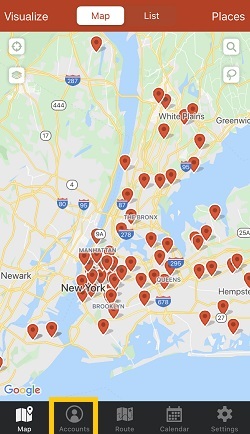



D. On the Route tab, click + Add Location, then choose if the stops are From Accounts or Quick Stop.



D.1. If the stops are from your account list, tap From Accounts, click on the account names of the stops to add them, and hit Done.
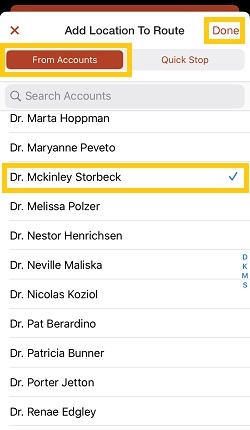
D.2. If the stops are not in your account list, choose Quick Stop, enter the stop's details, and tap Save.


2. Tap Route after choosing the stops to go to the Current Route page (except if you used methods B and D).


3. You’re only a few steps away to saving your route once you’re on the Current Route page. Click + Add Start/End Locations to enter the start/end addresses, hit Done, and Optimize if applicable.

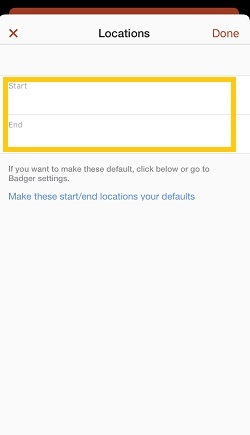


4. Tap the Save icon to start saving your route, assign a route name and date, and hit Save.


That’s all! You’re now ready to hit the road.
Click here if you want to know how to navigate or get turn-by-turn directions.
Here's a quick video of how you can create routes using the Badger Maps iPhone app: