News: Now offering SSO.
Learn more
News: Now offering SSO.
Learn moreBadger's check-in feature is a great way to keep track of customer interactions right after they happen. Compared to Badger's notes feature, check-ins allow you to keep track of your interactions with date- and time-stamped notes.
There are two types of check-in forms: standard check-ins and custom check-ins. In this guide, we'll go over what makes up each check-in form type and what's available for you to use.
Click here to download the custom check-in creator and get started! Note that this file has macros which Microsoft blocks sometimes. If you get a security message when you open the file, just unblock it and you should be all set. Check this out to learn how it's done.
The standard check in form (available on all subscription plan levels) has two fields:

While the standard check-in form captures enough information for many Badger users, some users and most teams find that customizations to the check-in form have greatly improved their sales processes. Custom check-ins let sales reps organize their meeting notes in a standardized way and allows them to collect better and more data from the field.
You can customize the check-in form to include the following field types: Log Type forms/Drop Down menus, One-line text boxes, and Multi-line text boxes.
Log Type forms/Drop Down menus: This form allows a user to choose one option out of a pre-set list. This is commonly used for noting down meeting types, account statuses, if you talked to the decision maker, and territories.

One-line text box: This is a text box that only holds one line of text. This is meant for shorter text notes like the decision maker's name, number of employees, or number of products at a site.
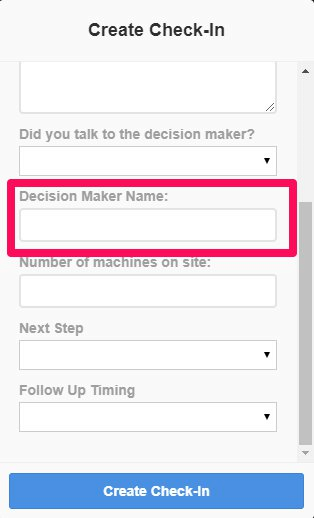
Multi-line text box: This is for long form notes and the sizing of the box can be adjusted. This is meant for notes like how the meeting went and planning for next steps.
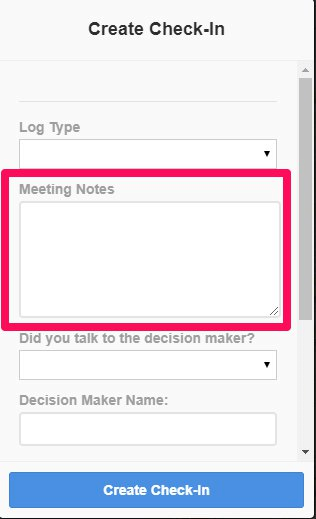
Dividing Marker: If you have multiple sections to your custom check-in form, you can add a dividing marker to separate and organize your form.

Fields can also be marked as required so that users cannot save a check-in until all required fields are filled.
Customizations are available so that you and your team are able to collect the details you want from the field in a way to stay organized and efficient.
You can remove any part of your custom check-ins at any time to best fit your changing sales process.
If you remove a custom check-in field or any of the options within each custom check-in field, your check-in history within the app will be historically retained. This means that you can still access and view data from deleted fields in your old check-ins from the app and web-app.
However, deleted data will no longer be accessible through exports after any field or field option deletions. Don't worry, you won't lose your data - we'll always send you a full export of your current check-ins before any changes for your records.
You can also add a new field or change the order for your custom check-in form at any time. Your full history of check-ins will be historically retained within the web-app and is exportable to a spreadsheet with all check-in data every time.
Click here to schedule a discovery call to see how custom check-ins can work in your organization.
Looking for our logo?
Grab a Zip packed with our logo in PNG and EPS formats.
Get Started now with a free trial of Badger Maps, no credit card required!
free trial