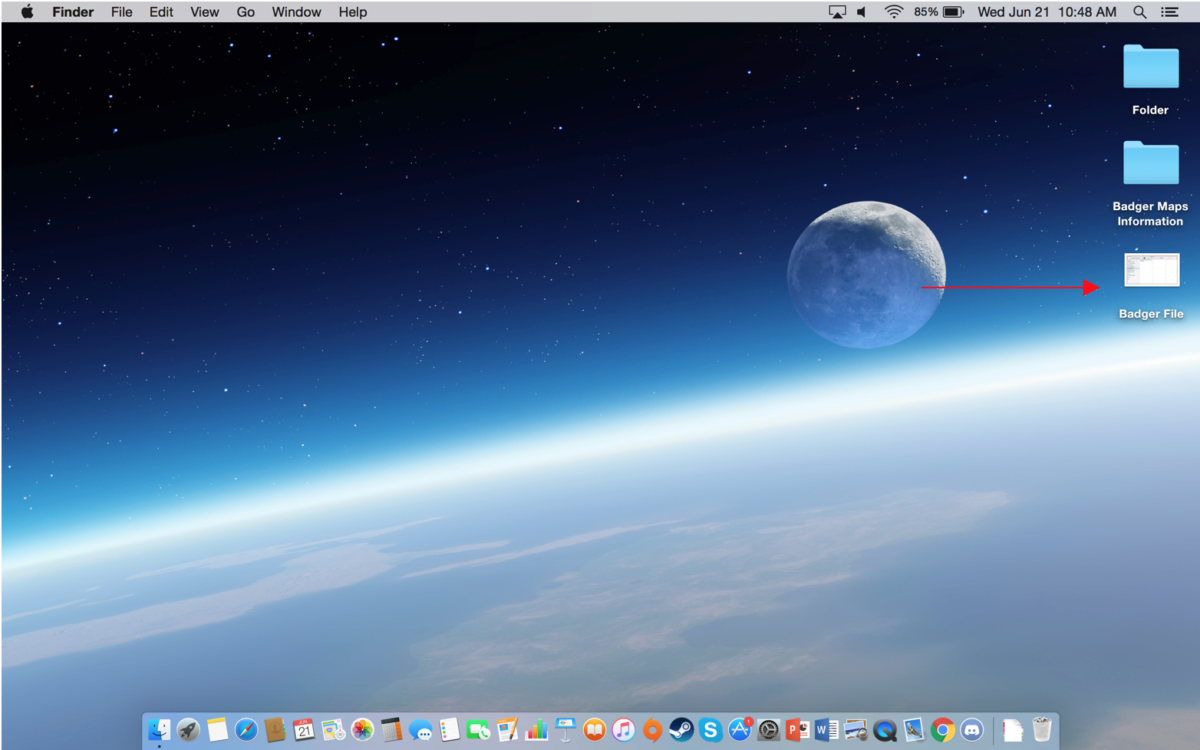How to Find a Saved File on Your Computer
→ Windows 10 or Higher
1. Click the Home button at the bottom left corner.

2. Then choose File Explorer.

3. Click documents, then double click on the folder you saved the file in.

4. Your file should appear. Double click on the file to open it.

5. If you saved the file on your desktop, you do not need to go through your home button to access it. You can simply minimize all your windows (Windows key + M or D), and click on it from there.

→ Mac
- If you have a Mac desktop, a MacBook Pro, a MacBook, or a MacBook Air, these instructions are for you.
- On your computer, navigate to your “dock”. This is where your applications are, like your internet browser, Office Suite, and Trash.

- Navigate to the “finder” icon, which is a blue square with a smiley face.

- Click on this, and your file will be where you saved it. A few popular places to save files are under “desktop” or “documents" and then in a specific folder.

- If you saved the file to your desktop, you do not need to go through finder to access it. You can simply minimize all your windows, and click on it there. Double click on the file and you're ready to open it.