News: Now integrating with Pipedrive, monday.com & SugarCRM.
Learn more
News: Now integrating with Pipedrive, monday.com & SugarCRM.
Learn moreAs you know, Badger Maps can also upload locations using their latitude and longitude coordinates aside from the physical address. However, the coordinates must be in decimal format for it to work. Here’s what you’ll need to do if the lat/long coordinates on your data were in DMS (degrees, minutes, seconds) format.
1. In this example, the Latitude is written on column B, while the Longitude is in column C. The first thing that you need to do is to copy the info on column B (Latitude) to column D.


2. Then, split up the info into separate columns. To do that, highlight column D, then click Text to Column to open up the Convert Text to Columns Wizard. Select Fixed width, and click Next.

3. Click on any part of the screen, then drag the pointer to the degrees side. Do the same for the rest until you reach the end. Below is how it should look like. Click Next when you’re done.

4. Tap Finish, and the info will be put on different columns after that (look at columns D to J).

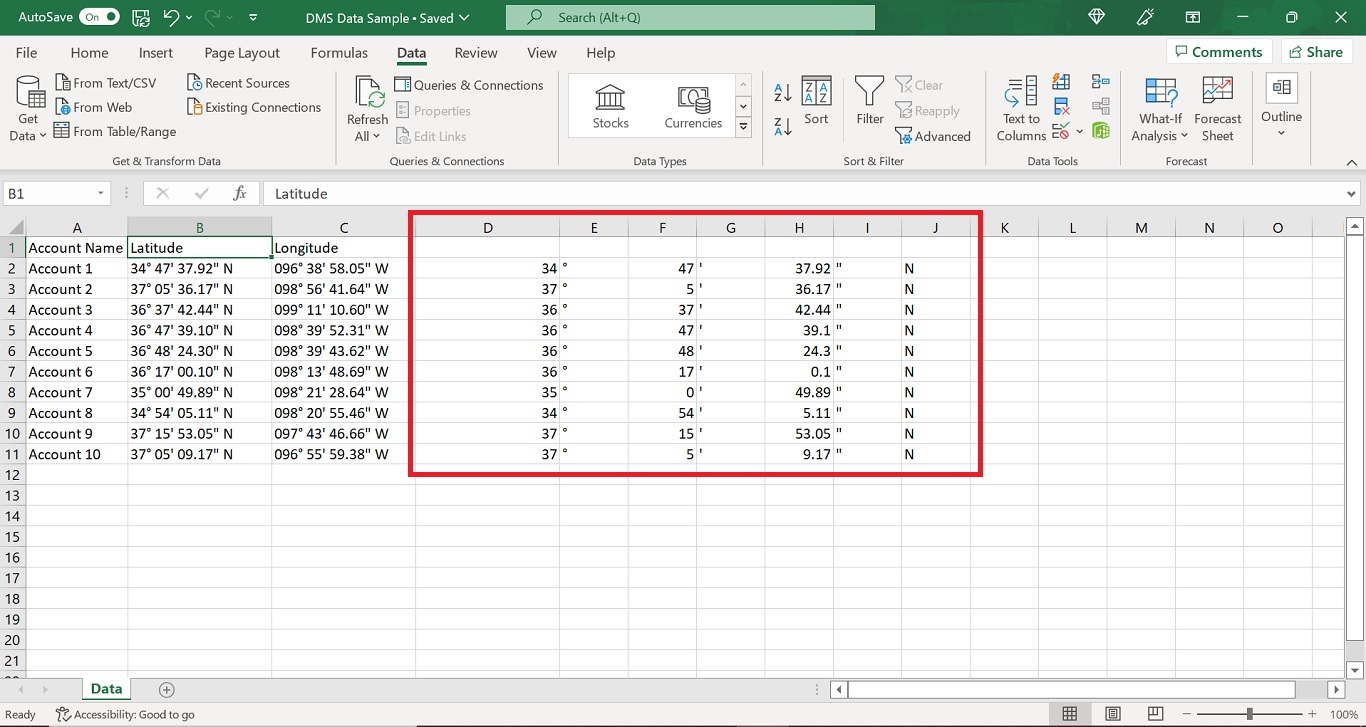
5. Then, delete the columns with the degrees °, minutes ', and seconds " symbols in it (columns E, G and I in this example).
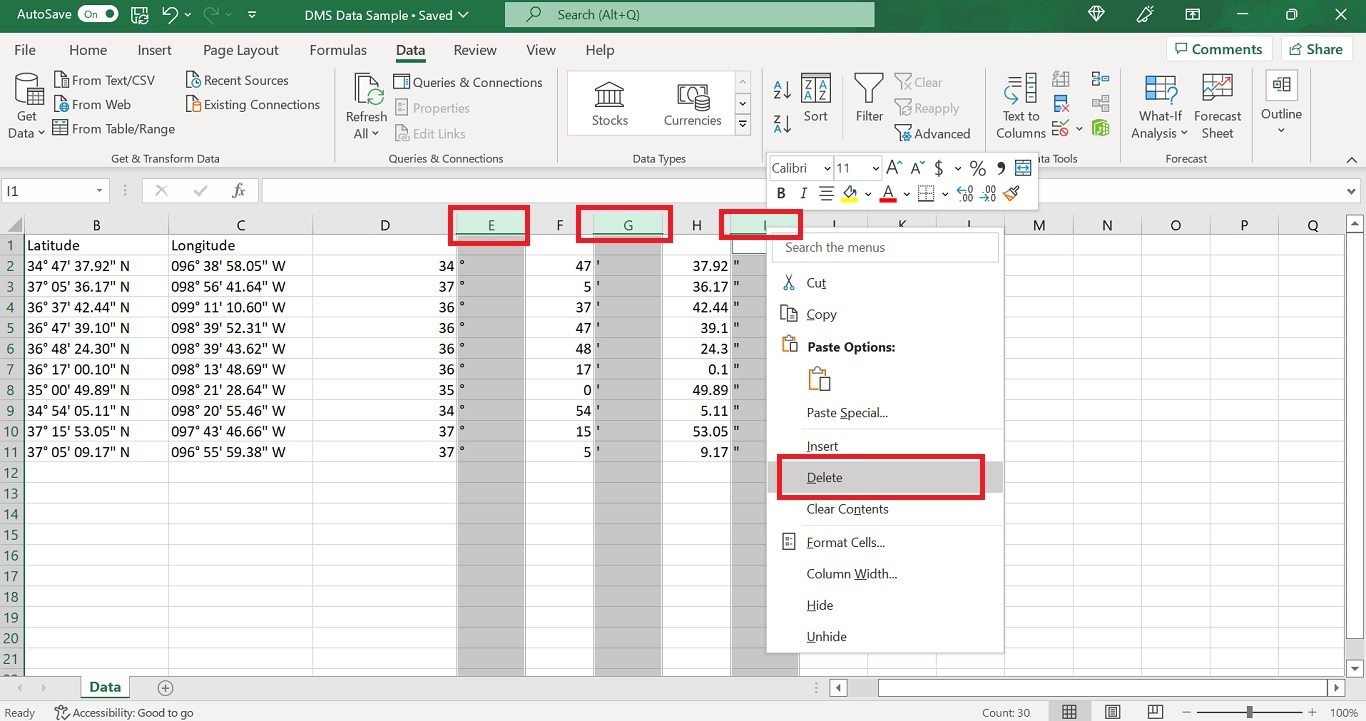

6. Put names on columns D to H (where column D = Degrees, E = Minutes, F = Seconds, G = Direction, and H = Latitude Degrees).

7. Next, on cell H2, use this formula to get the DMS’ equivalent in decimal: =D2+E2/60+F2/3600, then hit Enter. Drag the formula all the way down to get the rest.
Note: When doing this, take into consideration the latitude’s direction. If it says North on the Direction column, the degrees’ value should be positive. If the direction is South, add a minus symbol ( - ) at the beginning of the Degrees column before converting (ex. -24).
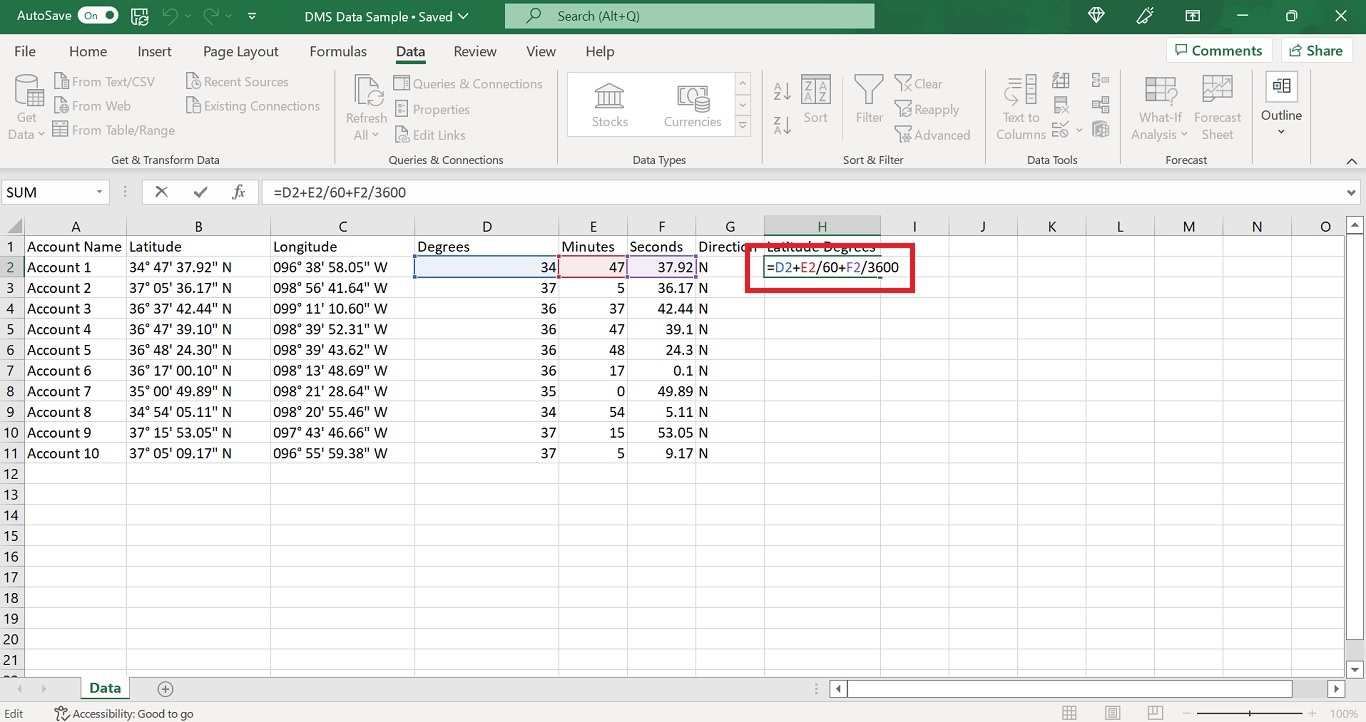


8. Copy everything on column H, and paste them as values on column B (Latitude).


9. Then delete the info on columns D to H. Repeat steps 2 to 8 for the Longitude’s decimal equivalent, but paste the values on column C (Longitude) this time.
Note: Also, consider the longitude's direction when converting. If it says East on the Direction column, the degrees' value should be positive. If it's West, then it should be negative. Just add a minus symbol( - ) at the beginning of the Degrees column before converting (ex. -96).

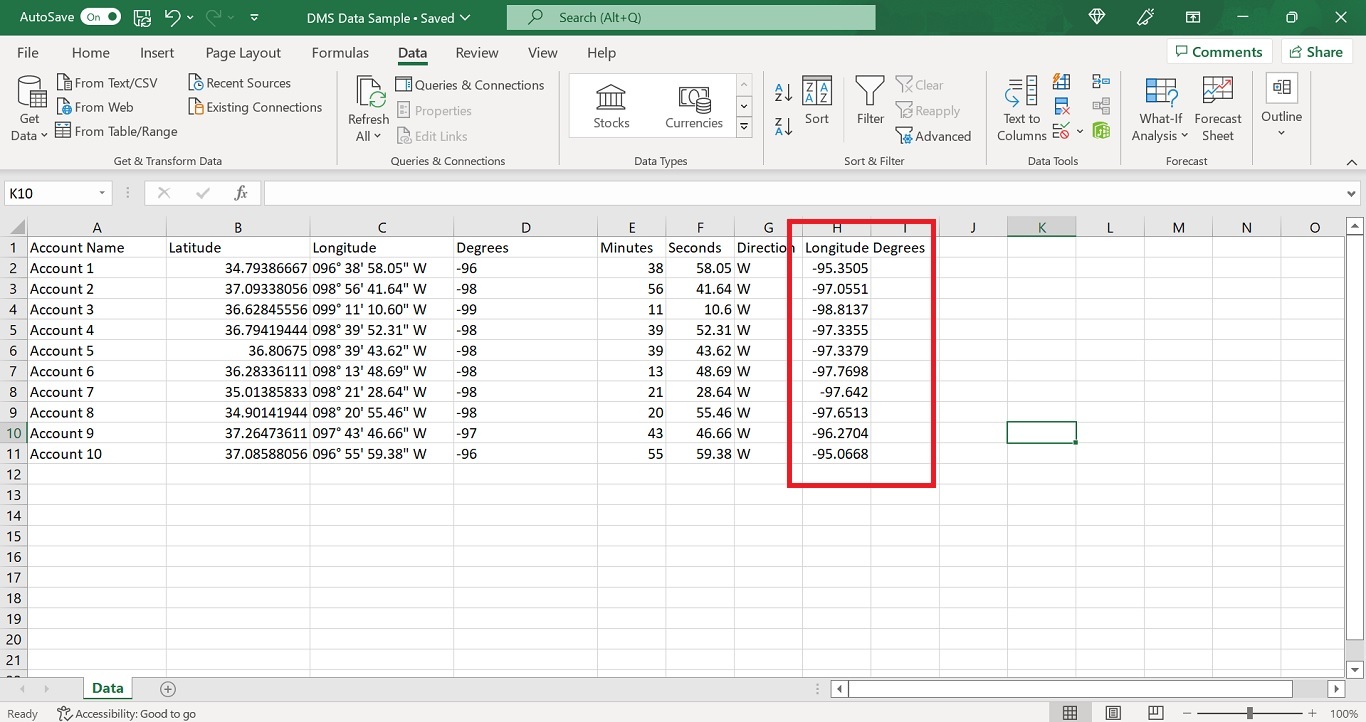
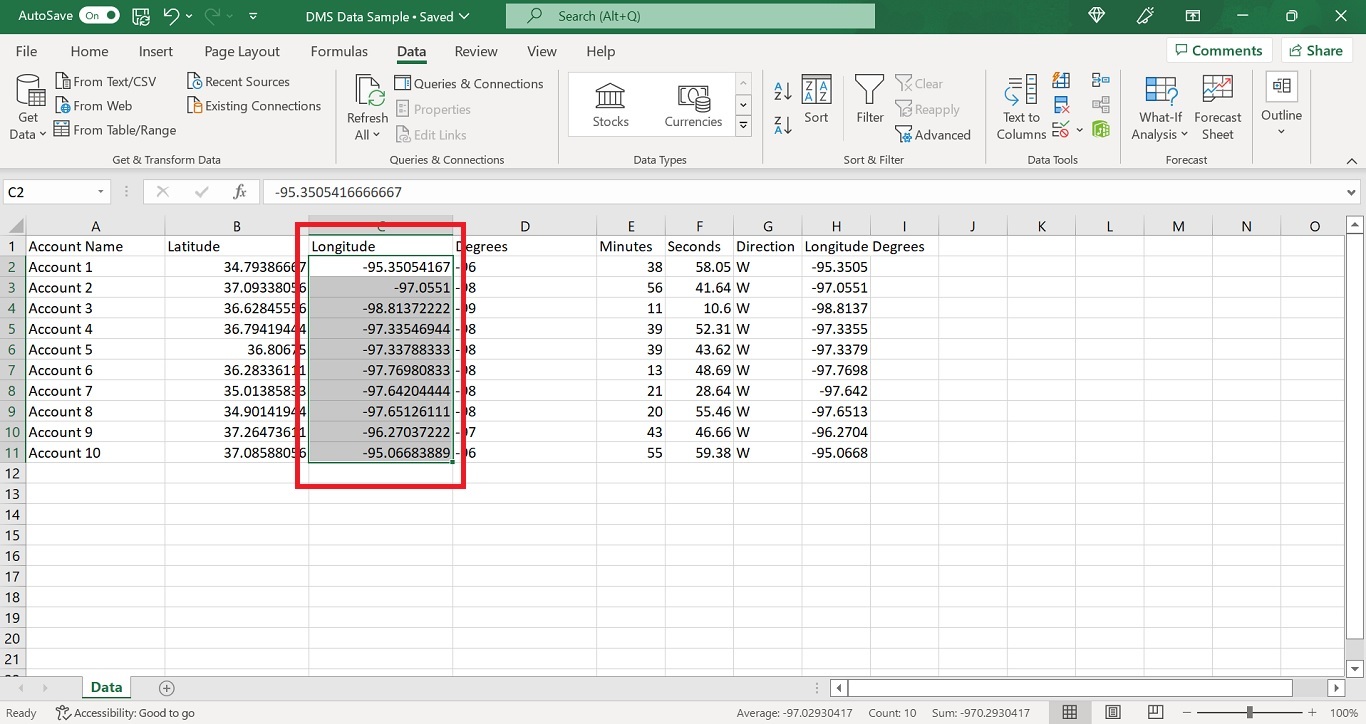
10. Lastly, remove columns D to H, save the file, and the data is ready to upload.
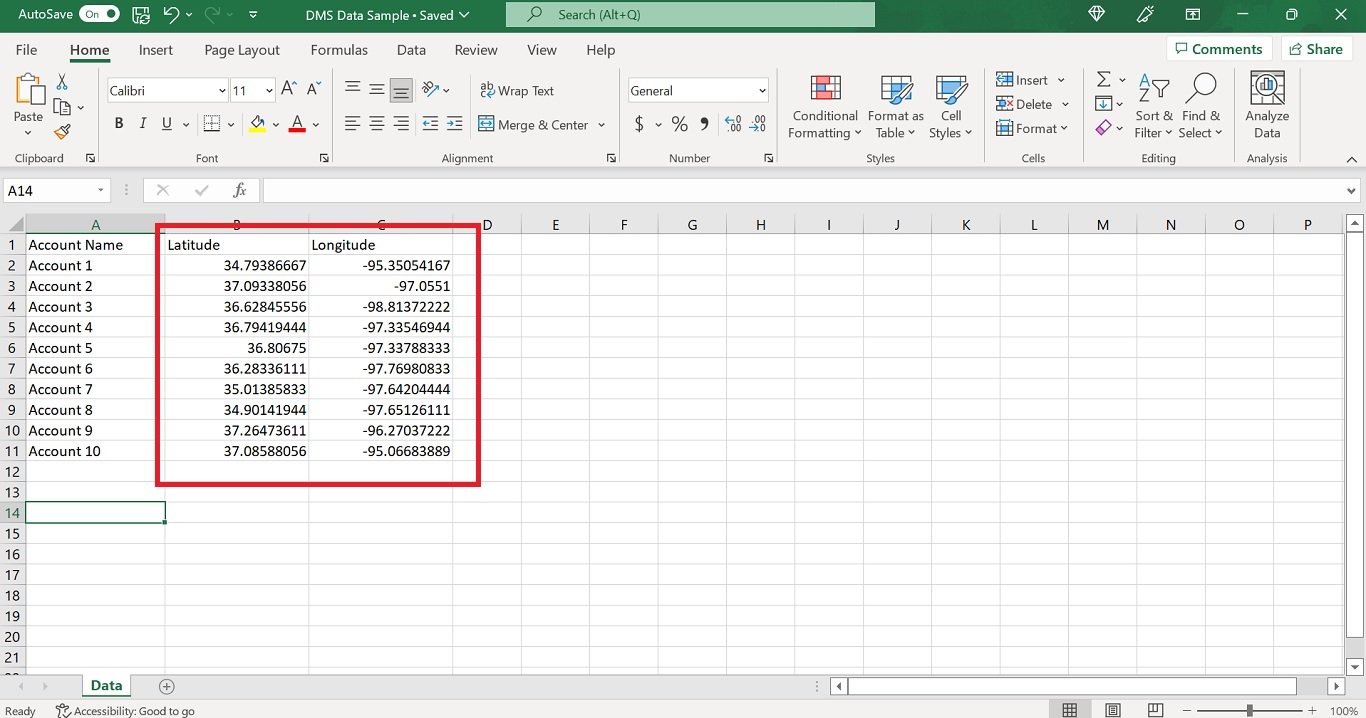
Looking for our logo?
Grab a Zip packed with our logo in PNG and EPS formats.
Get Started now with a free trial of Badger Maps, no credit card required!
free trial