News: Now integrating with Pipedrive, monday.com & SugarCRM.
Learn more
News: Now integrating with Pipedrive, monday.com & SugarCRM.
Learn moreOne of Badger Maps’ awesome features is the ability to upload photos to your check-ins. It’s available on all platforms (Web, Android, iPhone, and iPad), and you can export copies of them whenever you need to. Continue reading to learn how it’s done.
1. Log in to your Badger Maps account on the web app, and export your check-ins.
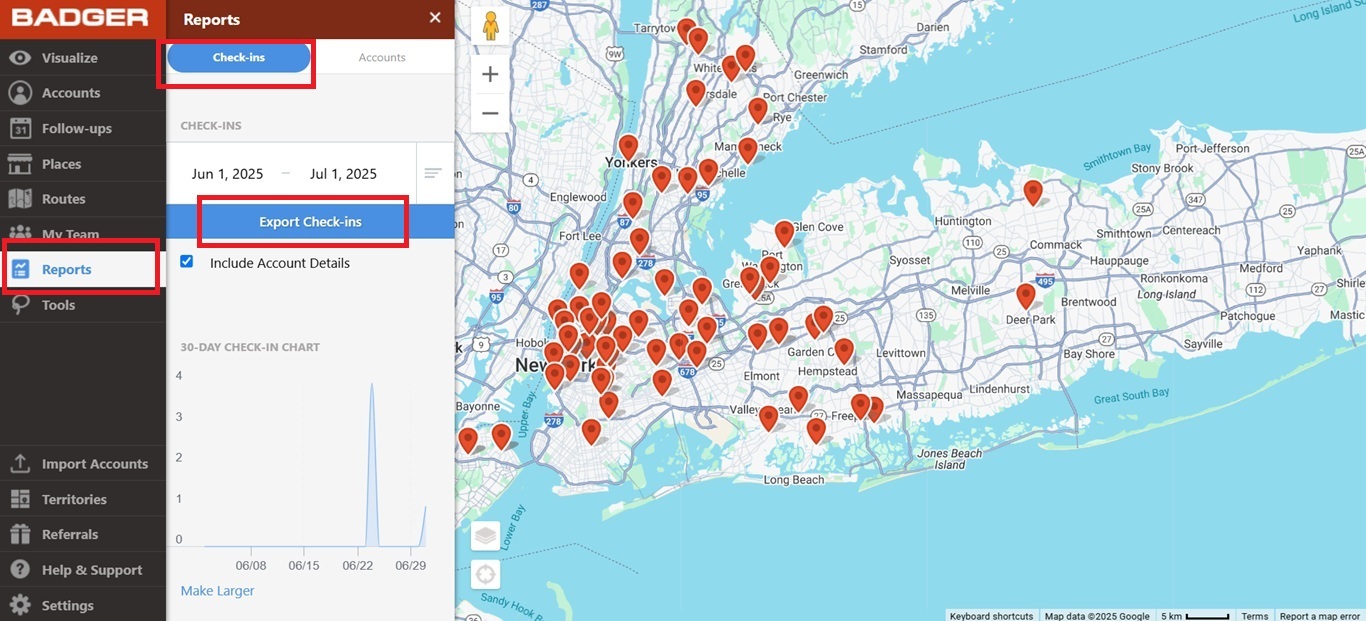
2. Open up the report, and look for the check-in photo that you want to export.
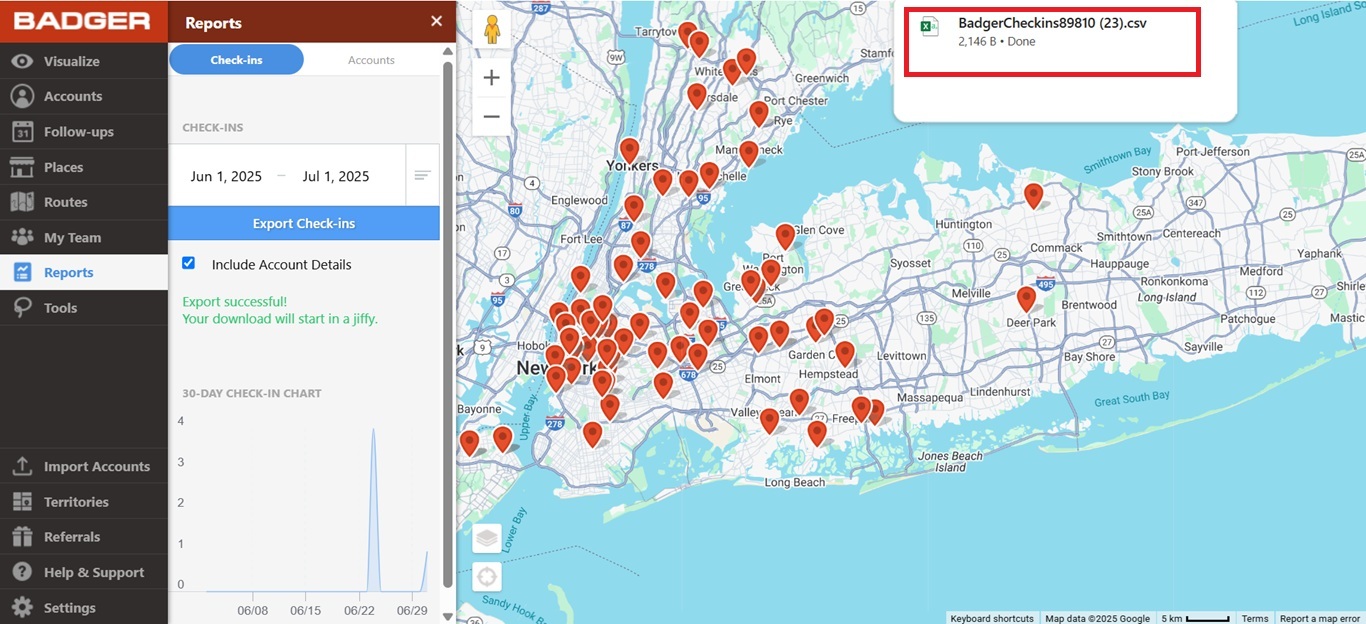
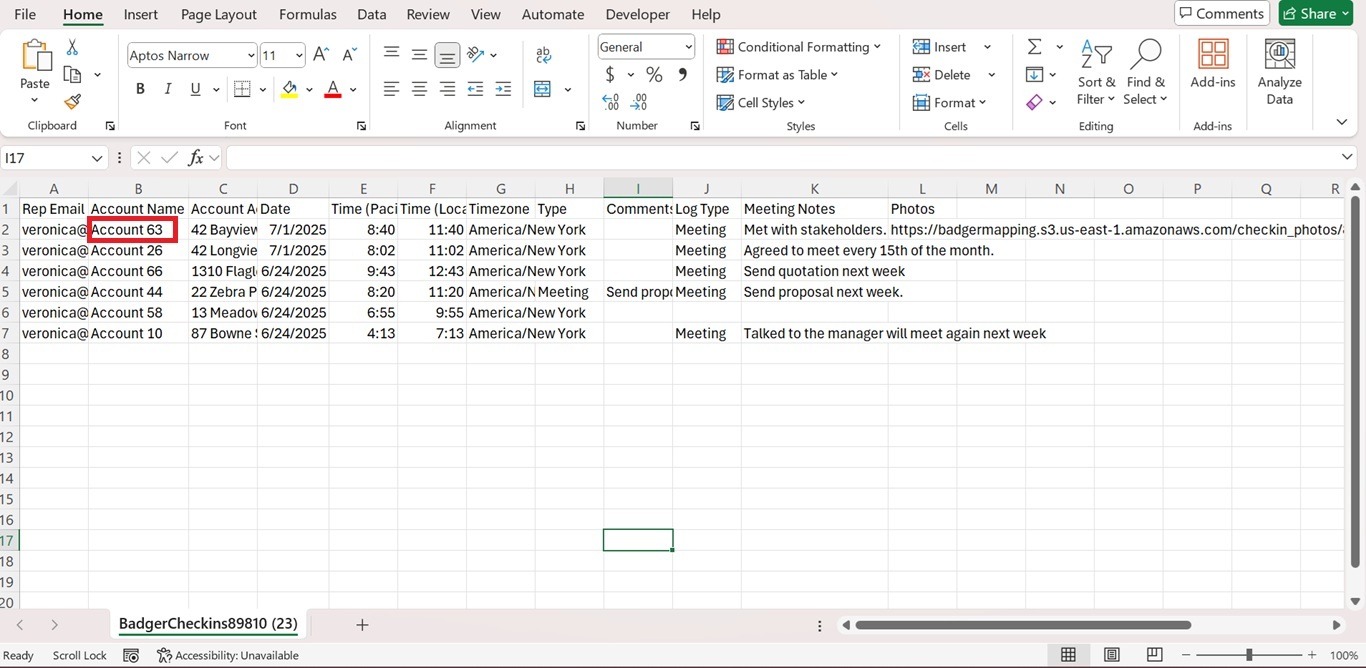
3. Copy the link on the Photos field, paste it on your browser’s URL box, and hit the Enter key.
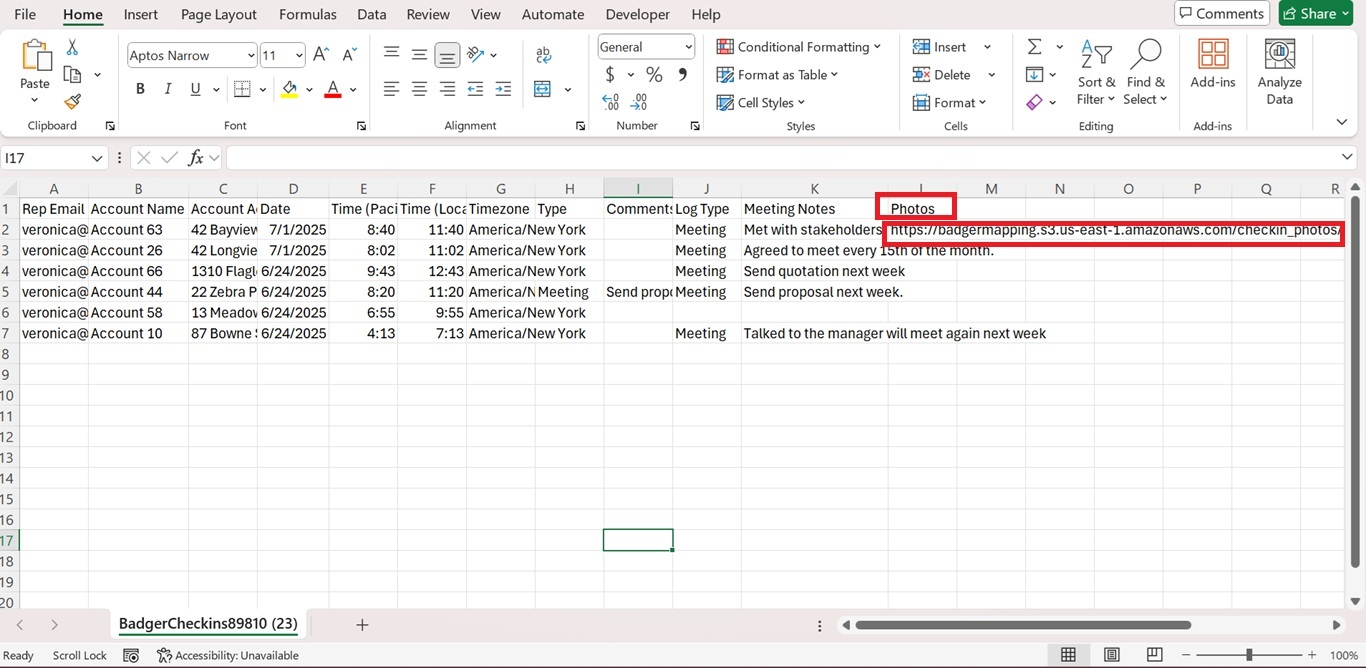
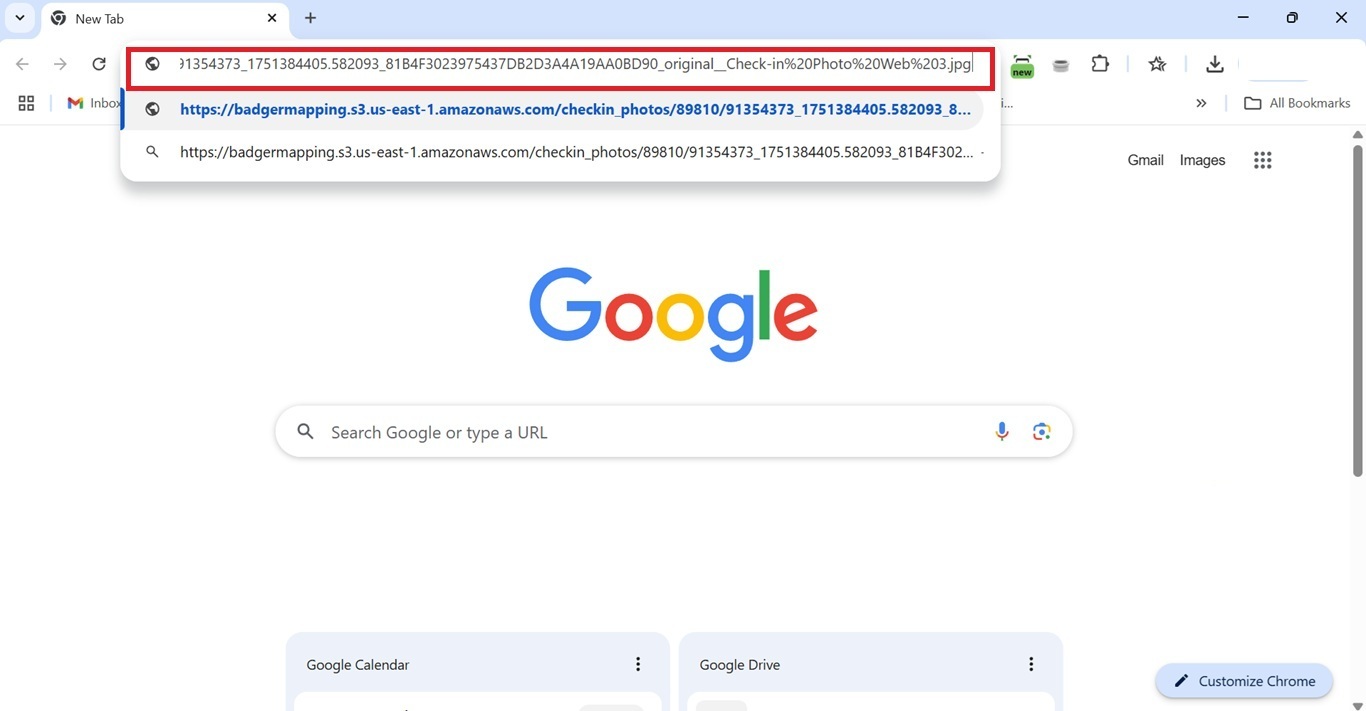
4. A copy of the photo is now downloaded on your computer. Click on the downloaded file to open it up, or go to your Downloads folder. Do the same for your other photos you wish to download.
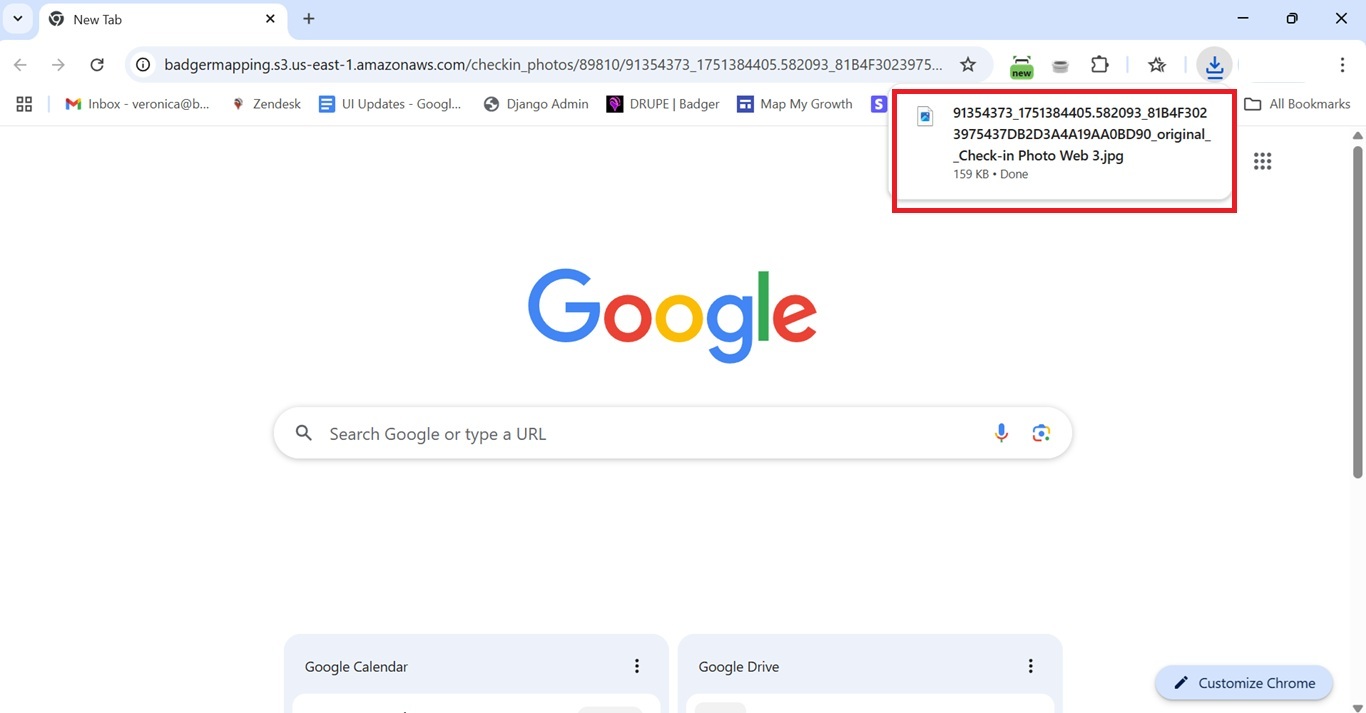
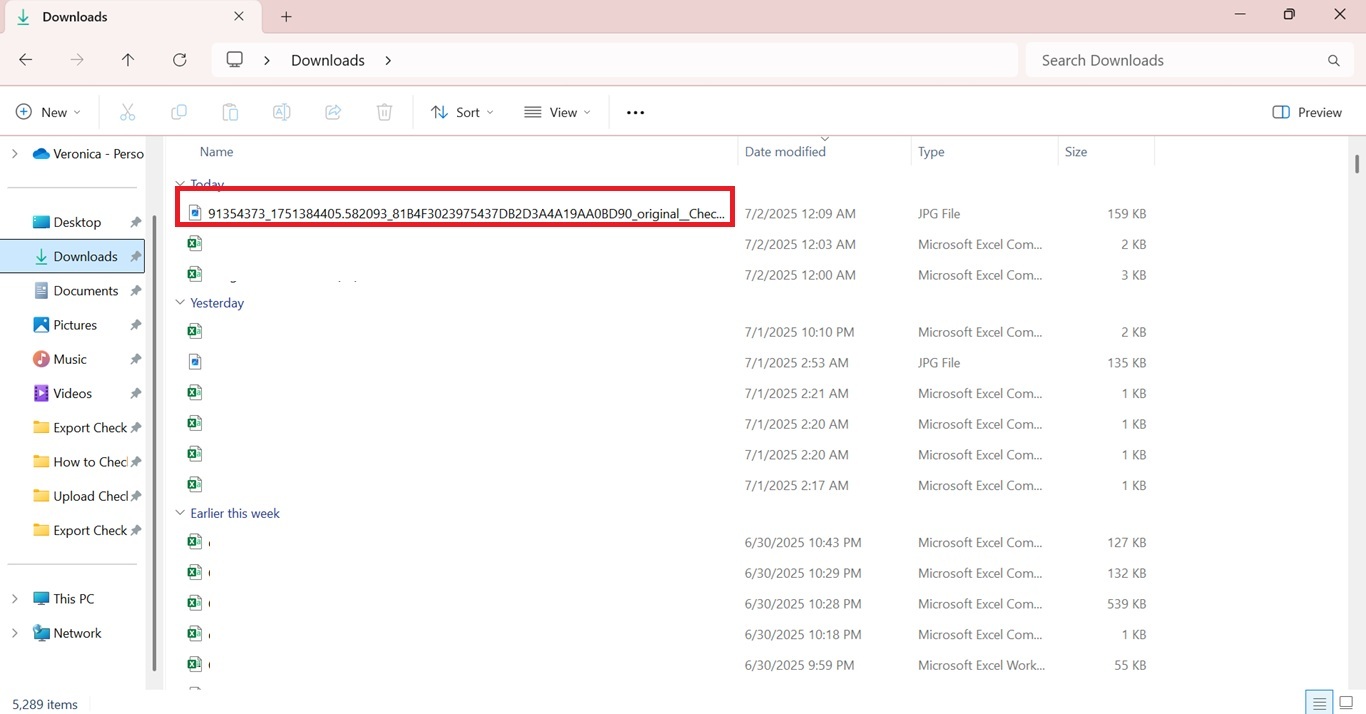
That’s it. You just learned how to export your check-in photos. Try it now.
Looking for our logo?
Grab a Zip packed with our logo in PNG and EPS formats.
Get Started now with a free trial of Badger Maps, no credit card required!
free trial