News: Now offering SSO.
Learn more
News: Now offering SSO.
Learn moreAs you know, our Visualize feature allows you to color code or filter your accounts based on a specific category. This great feature comes with a built-in Days Since Last Check-in field that automatically counts the days since you last visited your customer after saving a check-in. The values in this field are automatic and cannot be altered. Read below to learn how you can use this feature in our Android app.
To Colorize your accounts, you need to:
1. Tap the eye icon on the top right side of the screen to open up Visualize.

2. Then, tap Days Since Last Check-in under Colorize, and click the x icon beside Visualize to go back to the Map screen.
Note: This field is automatically set as a numeric filter. This means that the pins will be colored on a gradient scale from yellow to dark red where lighter colored pins indicate a more recent visit than the darker ones, while the gray pins are the accounts that you haven't visited yet.


3. To change the pins back to their default color, tap the eye icon again, and uncheck Days Since Last Check-in.



Now, let’s say you’d like to only see the accounts you’ve visited in the last 10 days. Here’s what you have to do.
1. Open up the Visualize screen by tapping the eye icon on the top right side of the screen.

2. Go to Filters, and tap Days Since Last Check-in.

3. Set the values to 0 and 10.
Note: The Filter function won't work if the values were both set to 0.
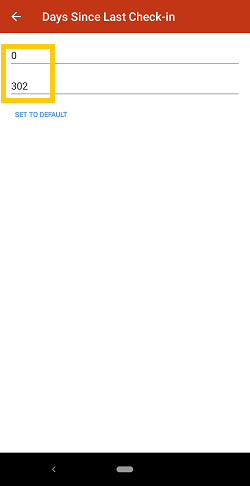

4. Once done, click the arrow back icon beside Days Since Last Check-in, and tap the x icon beside Visualize to go back to the Map screen.



5. To bring all your accounts back, tap the eye icon again, then Filters, and click Reset Filters.



Pretty simple, right? Try this using this now. Have a great day!
Looking for our logo?
Grab a Zip packed with our logo in PNG and EPS formats.
Get Started now with a free trial of Badger Maps, no credit card required!
free trial