News: Now integrating with Pipedrive, monday.com & SugarCRM.
Learn more
News: Now integrating with Pipedrive, monday.com & SugarCRM.
Learn moreThere may be times when you need to go through your Account list because you have to update certain customer information, etc. Scrolling down the entire list can be a pain sometimes especially if you have hundreds or thousands of saved customers.
Good thing, Badger Maps has the Search Accounts function that allows you to pull up an account using certain keywords. Continue reading to master how you can use this function.
1. On the Badger Maps web app, go to Accounts, and click Search Accounts.

2. Type in the keyword of the account name that you’re looking for, hit Enter on your keyboard, and the app will pull up all records with that word on its name and address.
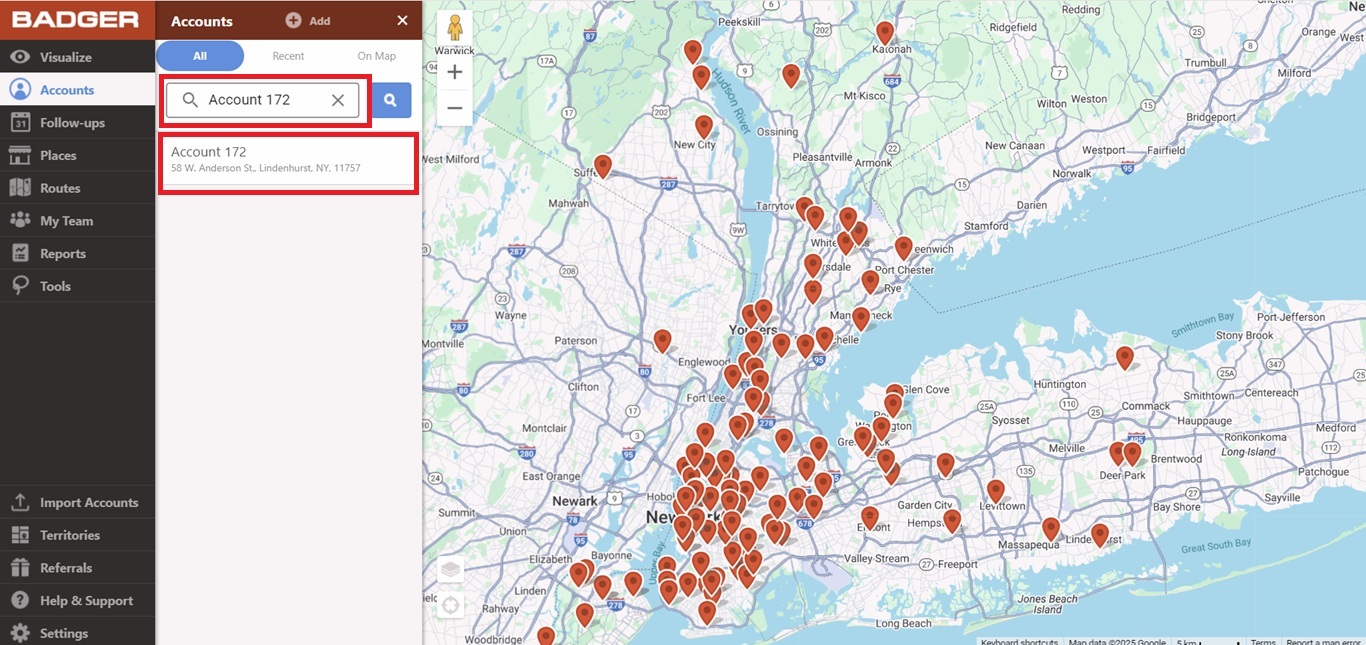
3. You can also search using a part of the address information.
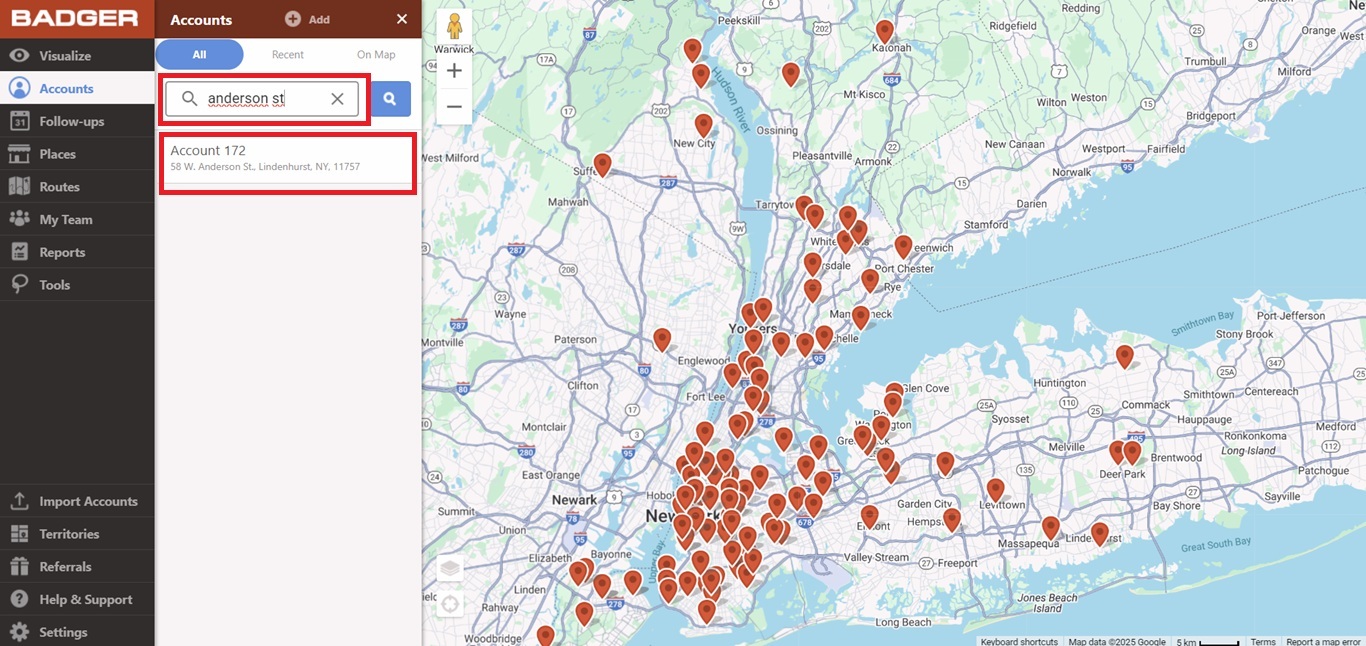
4. The account’s phone number is also searchable. Just make sure to type it in exact the same format as how it’s saved in Badger.
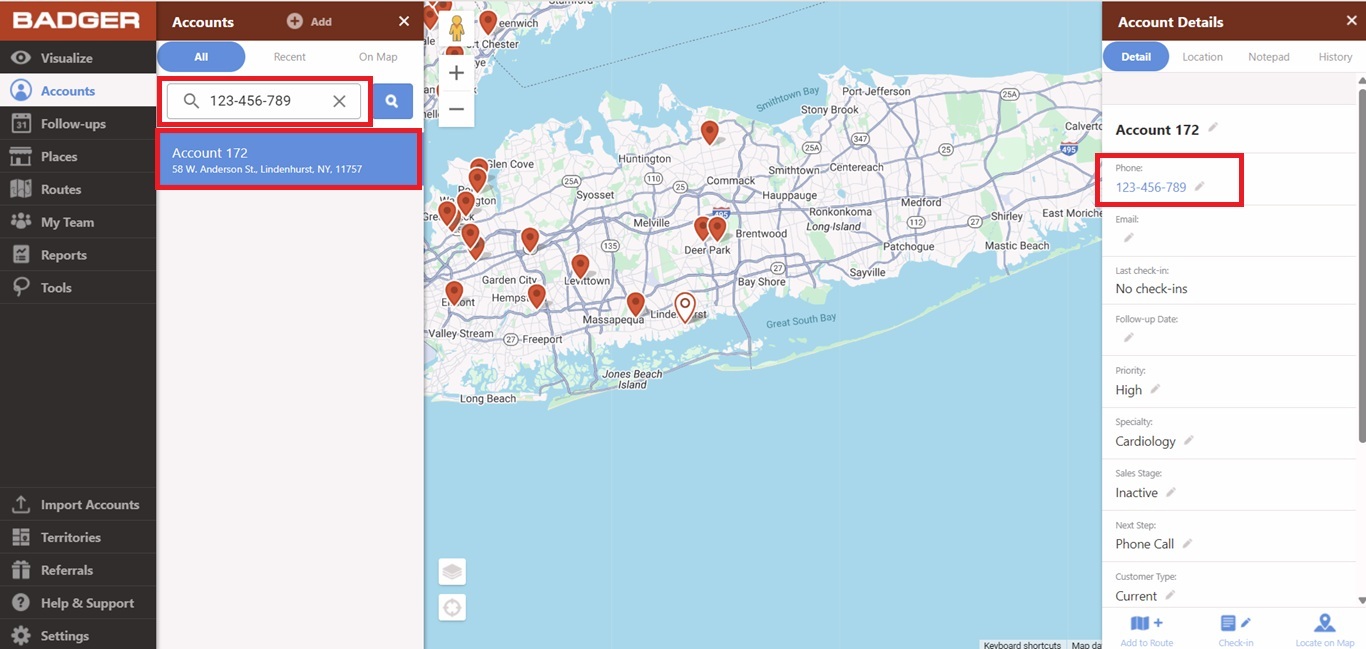
Easy-peasy right? Go ahead and try it now. Have a great day!
Looking for our logo?
Grab a Zip packed with our logo in PNG and EPS formats.
Get Started now with a free trial of Badger Maps, no credit card required!
free trial