News: Now offering SSO.
Learn more
News: Now offering SSO.
Learn moreBadger Maps has a built-in lead generation tool called Places. It helps you look for potential customers in your area through typing the keywords related to the business type you’re looking for. It’s easy to use, and this article will teach you how it works on the iPhone app.
1. Open the Badger Maps iPhone app, and click Places.

2. You can either select from the saved searches by tapping the keyword from the list.
Note: You can only choose one keyword at a time.

3. Or, make a new search by clicking Create New Place. Then type the keyword on the Name of Place box, and tap Save.



4. Go back to the map by tapping the X icon. You’ll see blue pins, and these represent the leads for the business that you’re looking for.
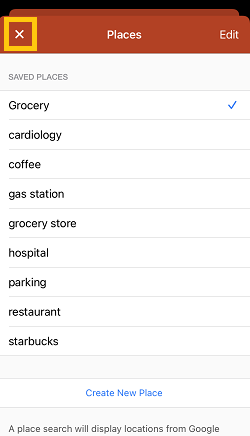
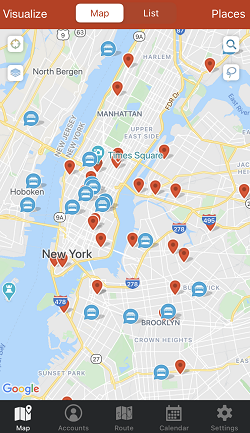
5. Zoom in or zoom out of the map, and click Redo Place Search to get more results.

6. Tapping a place allows you to add it as an account, route stop, or Navigate to get turn-by-turn directions to that point.

7. Cleaning up your keyword list is also easy. Just tap Places, then Edit, click on the red circle beside the keyword that you wish to remove, and hit Delete. Tap Done when you’ve finished cleaning up.





That’s all! You just learned how to use this amazing feature. Go ahead and try it.
For some more advice on finding qualified leads, check out this blog post!
Here's a quick video on how you can find leads using the Badger Maps iPhone app:
Looking for our logo?
Grab a Zip packed with our logo in PNG and EPS formats.
Get Started now with a free trial of Badger Maps, no credit card required!
free trial