How To Edit An Account (iPad)
Sometimes, you need to make changes on your saved accounts. Luckily, Badger Maps allows you to edit account details, and here’s how it’s done using the iPad app.
1. Go to the Accounts panel and tap on the account that you wish to edit.

2. This action will open up the Account Details screen. Click on Edit to start making changes.

3. After that, the Edit Account box will pop-up. You can update all of the fields here including the Name, Address, Phone, and Email. However, in this example, we’ll change the value on the Next Step field. Click on it to begin editing.

4. On the Select Options screen, set the new value by choosing from the existing options under the Select Option field.

Or, make a new option by clicking Create New on the New Option field, and typing in the new value on the keyboard or use iPad’s Dictate Text feature.


5. Click on Save when you’re done, and you’ll see that the Next Step value has changed.
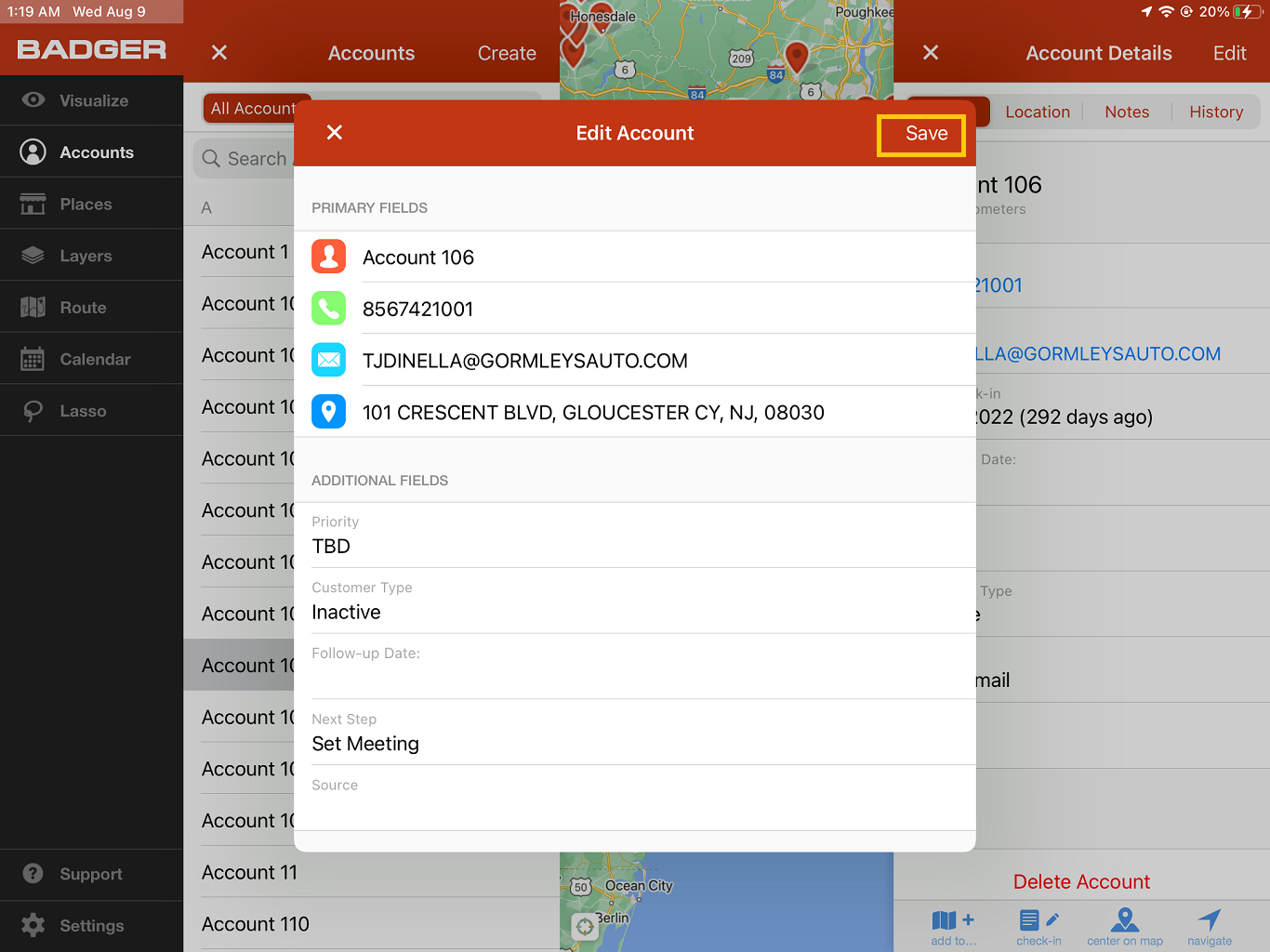
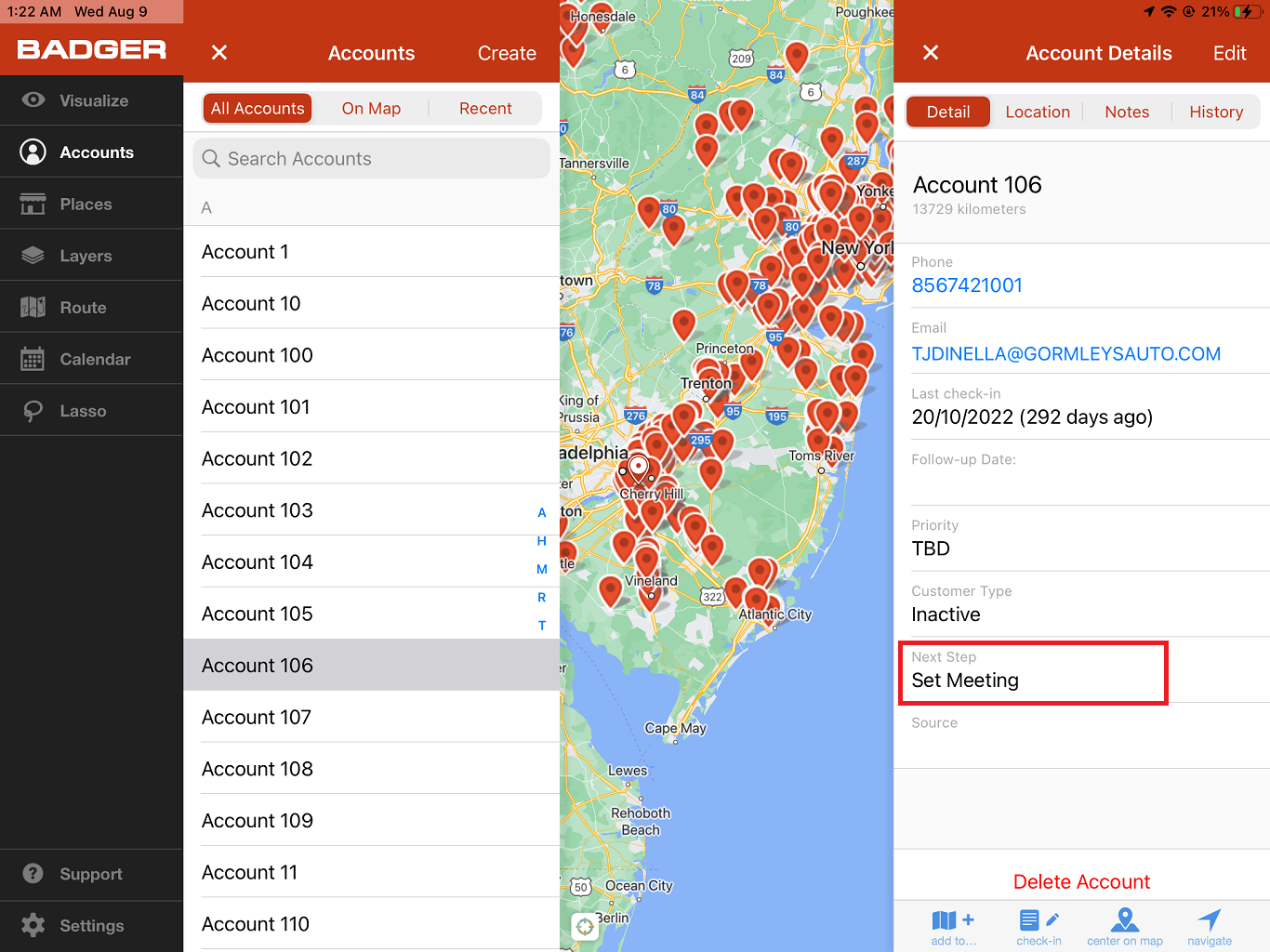
That’s it! The account information is now updated.