How to Edit an Account (iPhone)
Badger Maps makes it easy to edit customer accounts conveniently from your iPhone, you can add contact information or edit relevant information to any account quickly and efficiently.
1. Tap Accounts at the bottom of the screen, then select the account that you wish to edit to go to the Account Details screen.


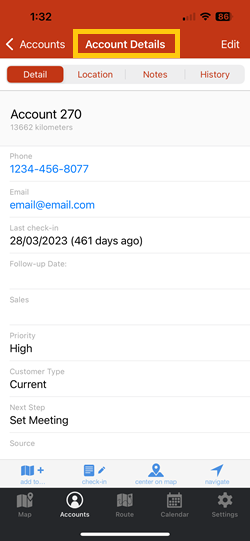
2. Click Edit to go to the Edit Account page. You can update the Primary fields here like the Name, Phone, Email and Address, but in this example, let’s change the value on the Next Step field. Click on it to start editing.
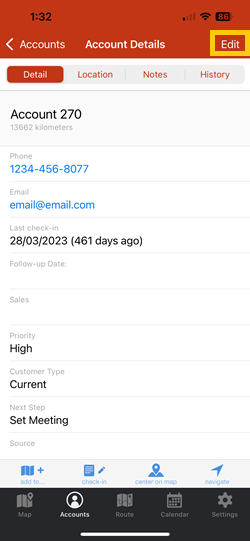
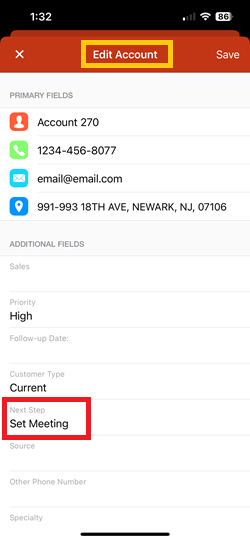
3. After that, you'll be taken to the Select Options page. You can select from the existing options by tapping on one of them under the Select Option field.
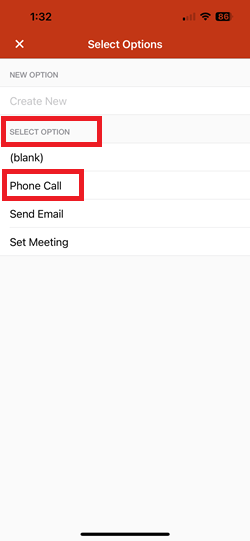
Or, create a new option by following any of these:
A. Tap Create New on the New Option field, and typing the option you'd like to add.
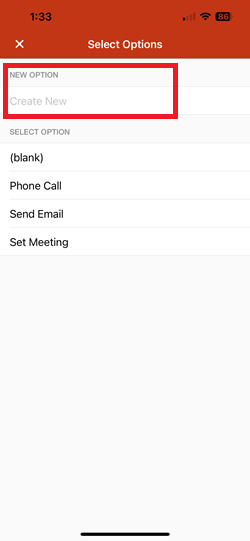
B. Use the Dictate Text or Scan Text functions to create the new option.
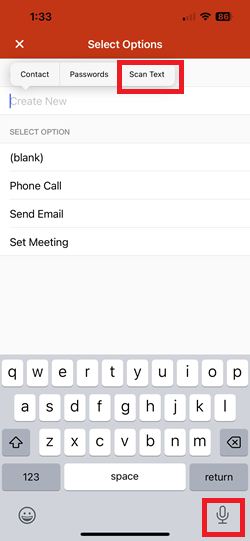
4. Click Save when you're done, and you should see that the Next Step value has changed.

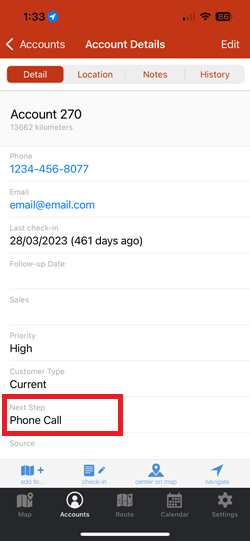
That’s all! The account information is now updated.
Here’s a quick video of how you can edit an account using the Badger Maps iPhone app.