How to Add Appointments to Calendar (iPad)
Aside from routing, Badger Maps makes it easy to create and keep track of appointments. It allows you to set an appointment and sync the details with your iPad calendar for later reference. Continue reading to find out how.
1. First, you’d have to choose which account/s you want to set an appointment with, and there are two ways on how to do that.
1. A. On the map screen, click on the account pin, then tap the Add to icon, and choose Add to Calendar.


1. B. Go through the account list in the Accounts tab, and select which account you want to set an appointment with. After that, tap on the Add to button, and choose Add to Calendar.

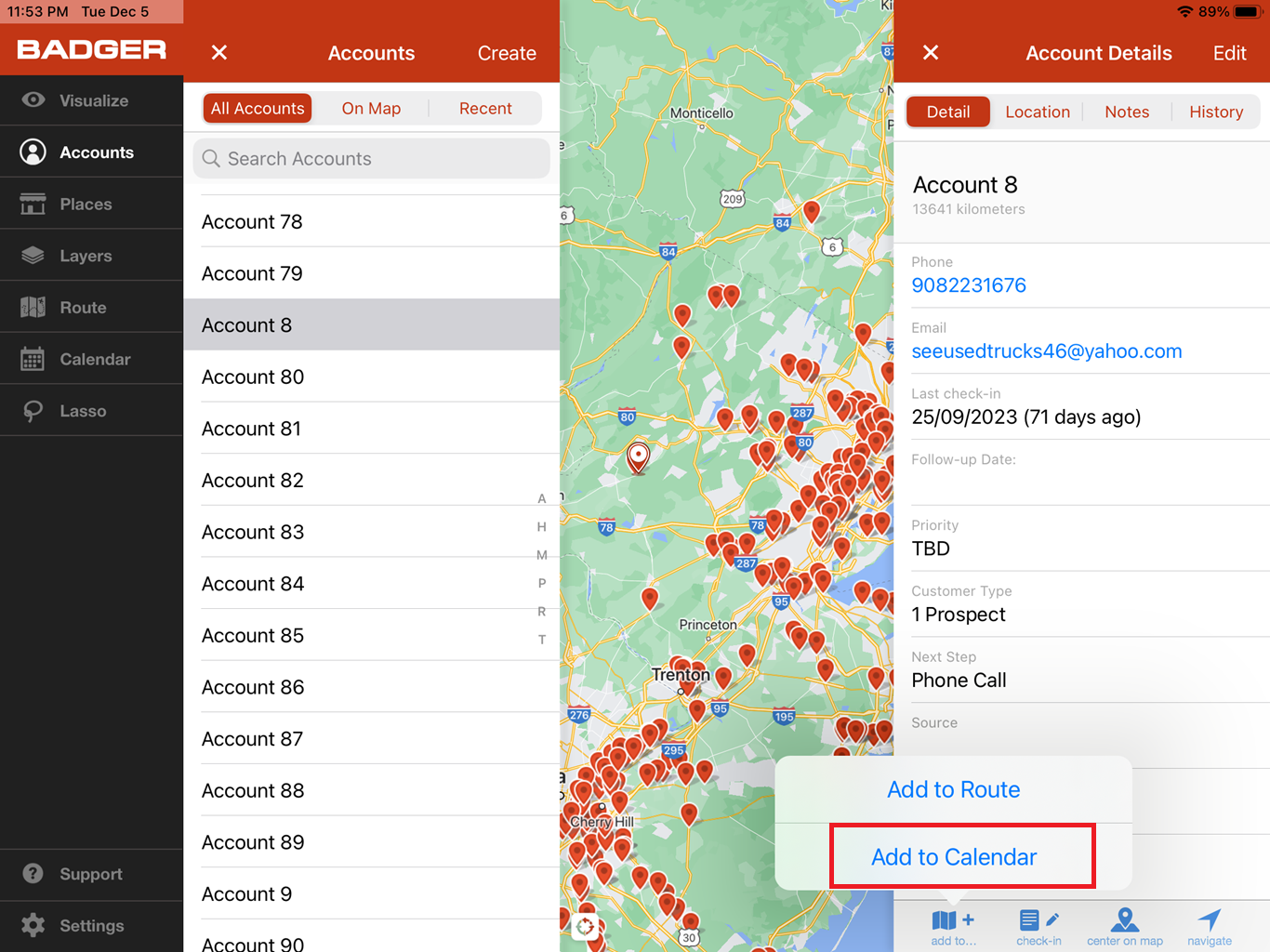
2. Next, enter the appointment details on the Add Appointment pop-up box, then tap Save when you’re done.

3. Tap on the Calendar tab, and you’ll see that the appointment is now saved.

That’s it. Go ahead and try this now.