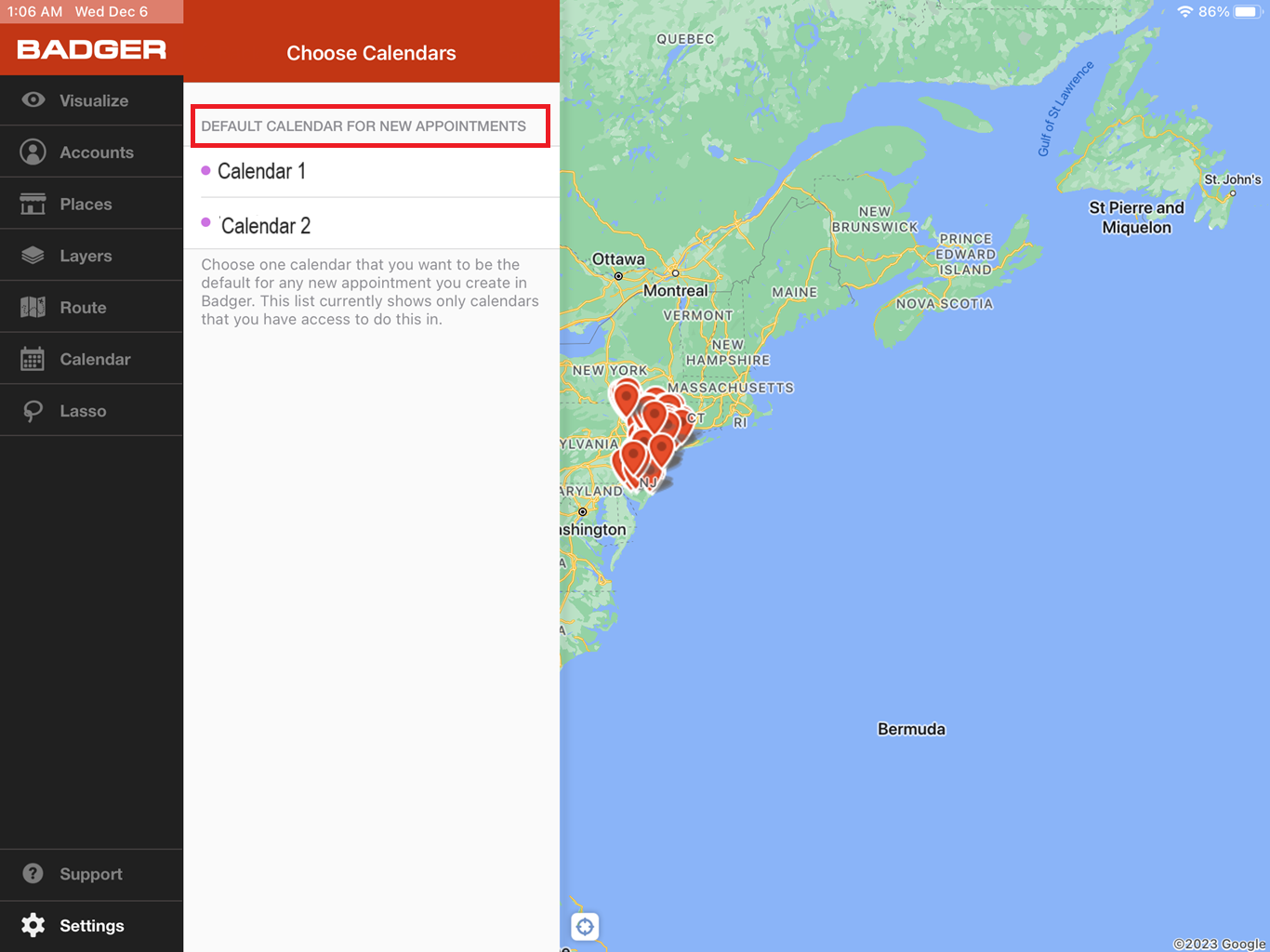How to Assign a Default Calendar (iPad)
Badger Maps’ mobile apps have an in-app calendar that functions just like your device’s built-in calendar, and it allows you to assign a default calendar of your choice. Continue reading to find out how you can set it on the iPad app.
1. Go to Settings, and tap Active Calendars.

2. The app will then ask your permission to access your calendar if you haven’t set this yet. Tap on Continue, and choose OK to give access.


3. Select which calendars you wish to see on the app. You can choose as many calendars as you want.

4. After that, the app will ask you to choose from your Active Calendars which one should be assigned as the Default Calendar for New Appointments. Just choose one, and you’re all set.