How to Build a Multi-Day Route (Web App)
Creating a multi-day route is quite easy. Continue reading the article to learn how you can make one.
1. Choose the stops that you’d like to add on your route using the Lasso tool, then click Optimize.

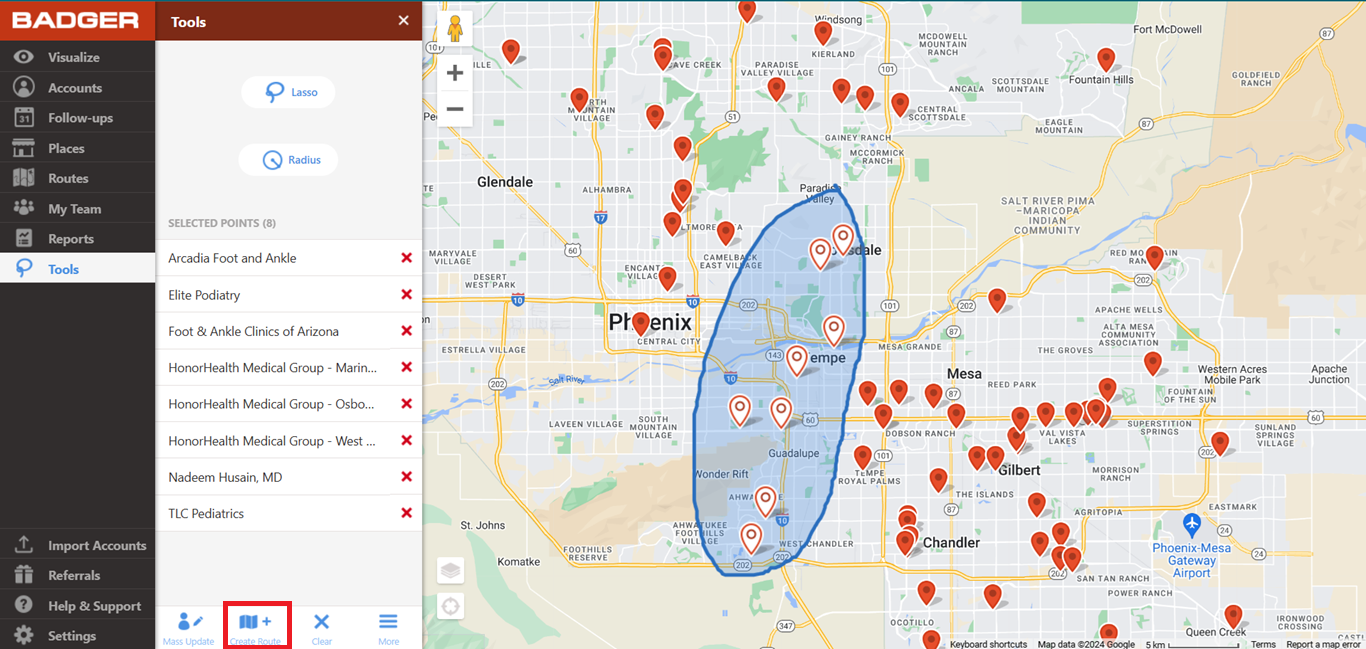

2. In this example, the first stop is at 9:00 AM and the last one is at 1:27 PM. So let’s say you wanted to end your day at around 12:00 PM and then continue with the rest of your appointments the following day.


3. The first thing that you have to do is to click the Add Location button, and then choose Quick Stop.

4. Enter the address or the name of the place that you’d be staying in, select from the options that will pop-up, and click Add to Route.

5. Go back to the Current Route screen, look for the added stop, and move it to where your 12:00 PM appointment is.
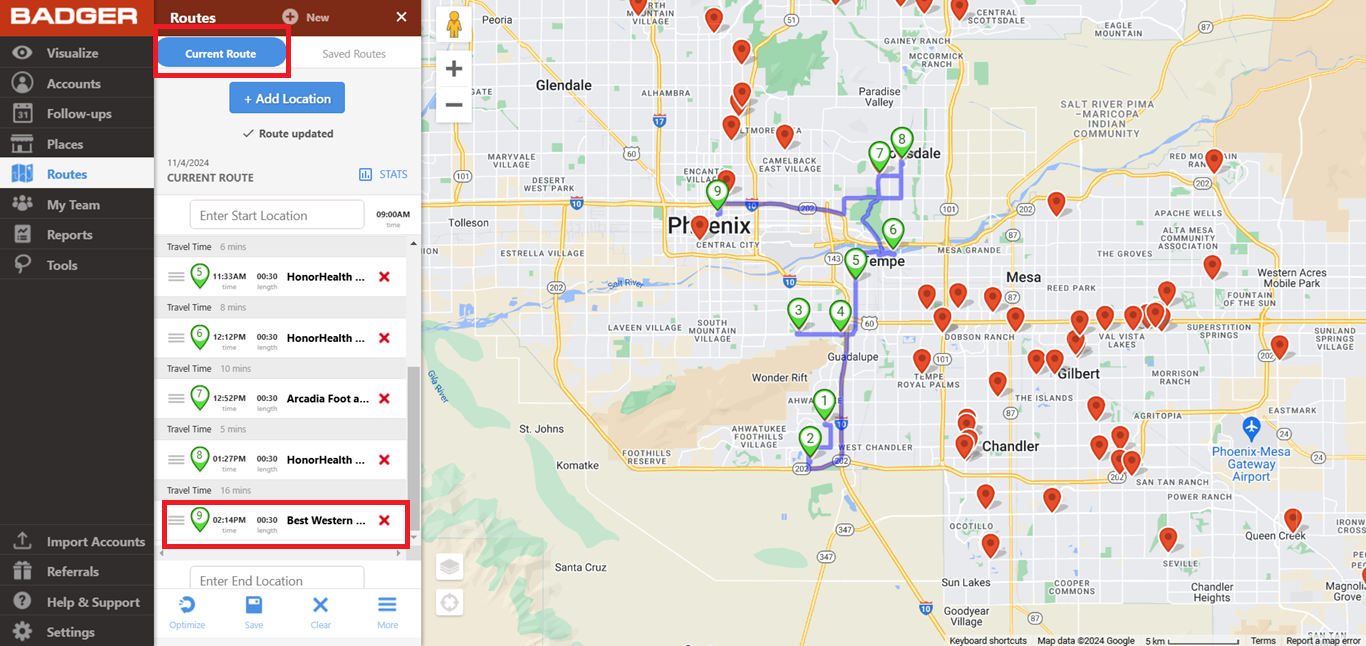

6. Adjust the meeting length according to how long you’ll stay in that place. In this case, we used 12 hours.

7. Once done, you’ll see that the succeeding stops will have + 1 day at the bottom of the meeting time.

8. Modify the meeting time according to what time you’d like to start your appointment.


9. Save (don’t click Optimize) the route, and you’re done.



That’s it! You just learned how to build a multi-day route. Try it now.