How to Change Meeting Time and Duration of Each Route Stop (iPhone)
Meeting time in Badger starts at 9:00 AM by default with a duration of 30 minutes. But what if you need to start your day at a later time, or spend more time with a client than the others. Don’t fret, Badger allows you to make these adjustments, and here’s how it’s done.
1. Tap Route, and select the route that you want to make changes to on the Saved Routes page.

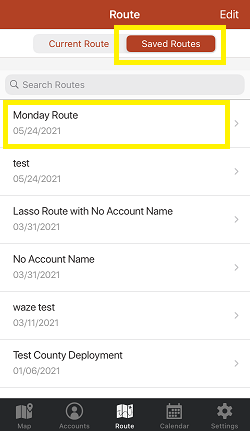
2. The app will load your route, and will direct you to the Current Route page. Tap on the location that you need to make changes to.

3. After that, you'll be taken to the Appointment Details page. Tick Set Start Time, then click Start Time, and tap the digital clock below it.

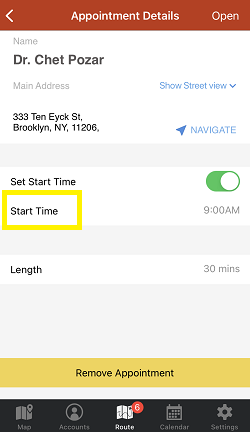
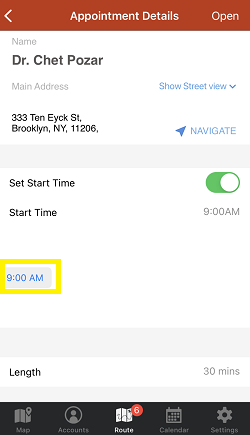
4. Next, tap the time on the pop-up box, type in your desired new meeting time, and tap again anywhere on the screen.
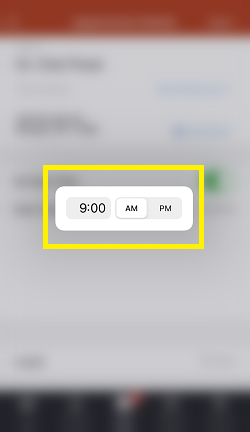

5. Click Length, choose the meeting duration that you want from the options, and tap the arrow left icon beside Appointment Details.
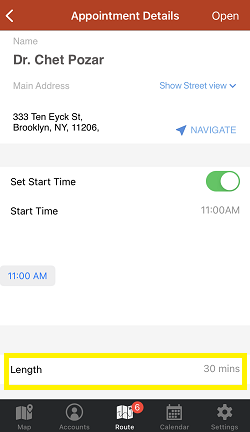
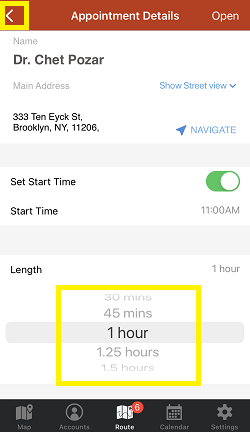
6. You’ll be taken back to the Current Route screen, and you’ll see that the start time of the succeeding stops were adjusted automatically. Repeat steps 3 to 6 if you also need to make changes on the other stops, then Save.
Note: Do not tap Optimize to keep your preferred schedule on each stop.
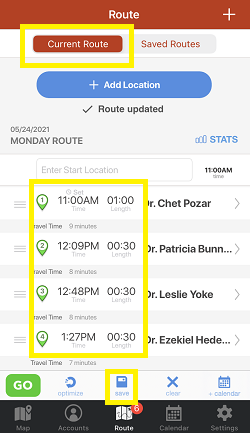
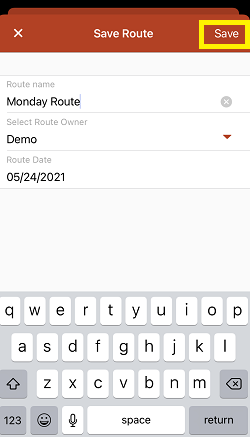
That’s all! Try this out now. Happy routing!