How to Connect noCRM.io with Badger Maps

As a field salesperson, Badger Maps helps you visualize your prospects and customer data on a map, optimize your routes, record meeting notes, and more. It’s great to use for all your field sales needs on-the-go and it can be integrated with many other sales tools to help you be even more productive and close many more deals.
noCRM.io is a lead management software focused on making the lives of salespeople better. noCRM.io can be connected with Badger through Zapier to further keep track of your prospects and your leads or simply synchronize information between both apps.
See how to get started with Zapier and Badger Maps here. Once you have set up Zapier with Badger, you can connect Badger with noCRM.io.
Connect your Trigger App Account and Set Up the Trigger
Sign in to your Zapier account and click “Make a Zap”. You will then be directed to a page like the image below.
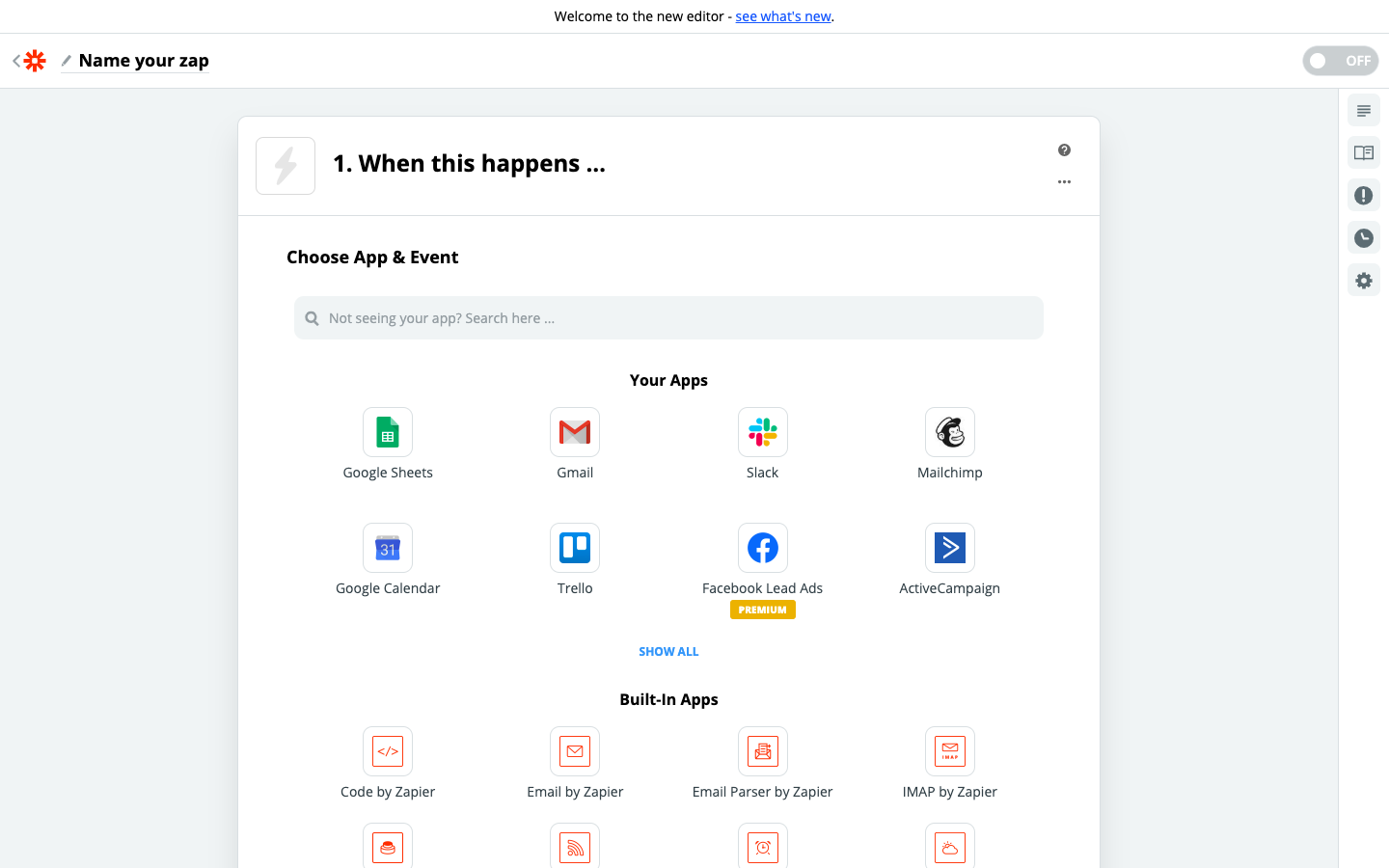
1. Pick your Trigger App - noCRM.io
2. Pick your Trigger - Manual Trigger
A Manual Trigger allows you to execute actions in other apps through Zapier from your lead’s Actions menu. This will allow you to manually fire off a trigger anytime a lead hits an event you’ve set up.
3. Connect Zapier to your noCRM.io account if you haven’t already by:
Entering your account name (https://ACCOUNT.nocrm.io)
Entering your API Key. Go to your no CRM.io account's Admin Panel, select Webhooks and API, API Keys and click on the Create an API Key button and name it.
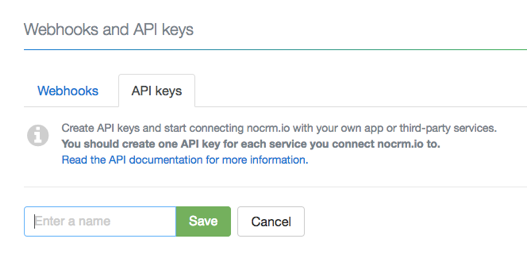
4. Test this step by creating a new lead in your noCRM.io account and you’re done setting up your trigger!
Connect your ACTION App Badger Maps and Set Up an Action
1. Pick your Action App - Badger Maps
2. Pick your Action - Create Account
3. Connect Zapier to your Badger account by entering your username and password
4. Edit the template to set up your new Badger account and choose which field your new account will be added to/updated in.
- Based on the lead you tested earlier, select the fields you want Badger to retrieve information from and write the customized field
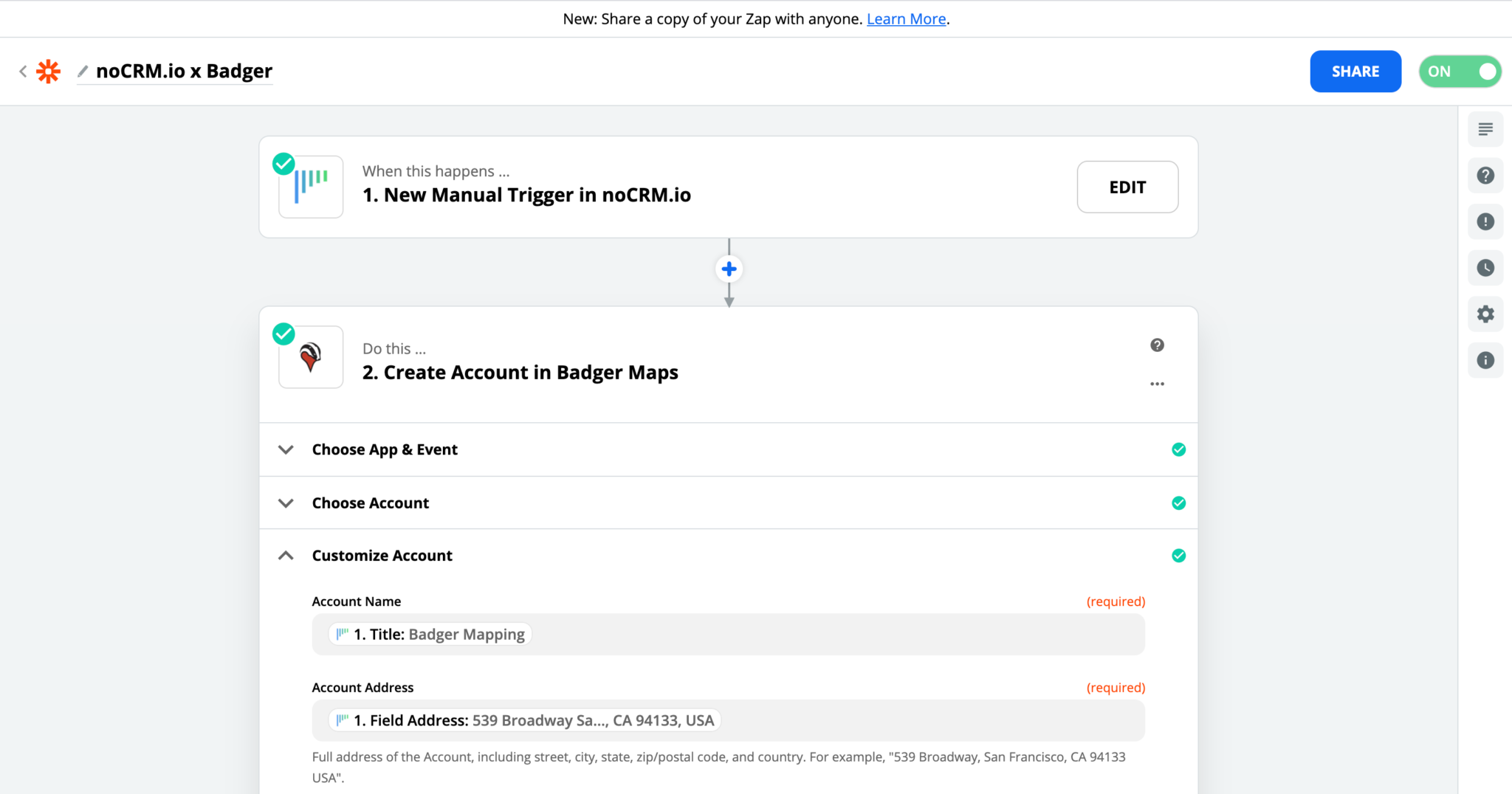
5. Test this step and the Action set up is ready to go!