How to Push Routes from the iOS App to the iPhone Calendar (iPhone)
Pushing your routes to your iPhone calendar allows you to receive notifications on upcoming appointments and reminders to check in after your visits. Check out these simple steps on how to do this:
Note: If your routes are already pushed to your Google calendar, you can also integrate those to your iPhone calendar. Click here to learn how.
1. Log in to the Badger Maps app on your iPhone, and go to the Settings icon found at the bottom right corner of the app. Click on Active Calendars, check Calendar, and do the same for the Default Calendar.



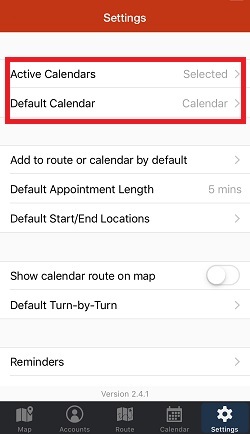
2. Now, load the route that you'd like to push to calendar by going to the Route icon. Once the route is loaded, click the +calendar icon found above the Settings icon, select the date, and click on OK.


3. You will then be led to this screen where you will be asked to Grant Permission so we can send you notifications about your upcoming meetings and reminders to check in.


4. Your appointments will now appear both on your iPhone's Calendar app and the Calendar tab within the Badger Maps app.


Here's a video on how you can create routes and push them to your iOS calendar: