How to Route More than 118 Stops (Android)
Badger can optimize up to 120 stops per route (including start and end points). If you have to build a route with more stops than that, a solution is to string multiple routes together. Continue reading to find out how it’s done using the Android app.
1. Tap the Lasso icon at the top right of the screen, and draw around the first 118 stops that you’d like to visit.

2. After that, the app will take you to the Lasso page. Click Create Route to start routing these stops.

3. Go to the Current Route page, and Enter a Start Location. You’ll notice that the stops are now 119.


4. Then, go back to the Map screen, and click on the 120th stop’s account pin. Tap the account name to go to the Details section, then Location, and Copy the address.


5. Next, go back to Routes, tap Enter End Location (make sure you haven’t set a default start/end location), and paste the address on the Search Addresses bar, and select the address that will appear at the bottom.
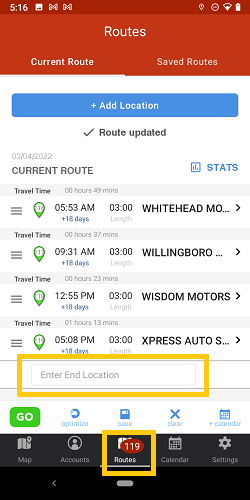


6. The app will bring you back to the Current Route page after pasting the address. Tap Optimize, and then tap the Save icon.

7. Enter a Route Name (Route A for example), choose a Route Date, and click Save. You now have your first route.

8. After saving, tap Clear to remove your first route from the screen, then go back to the Map screen so you can start working on your second route.

9. Choose your next set of stops by repeating steps 1 and 2.


10. Once you’re on the Current Route page, go back to the Map screen, and tap on the pin of your first route’s 120th stop.


11. Follow steps 4 and 5, but this time paste the address on the Enter Start Location box.

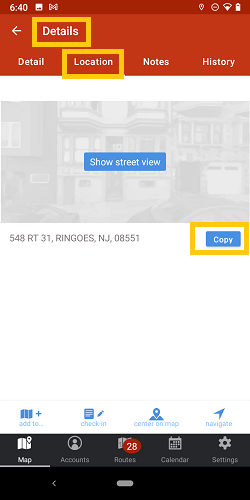


12. Repeat steps 6 and 7, but name the route as Route B this time.


13. Then Clear the route, and go to Saved Routes to see the connected routes.
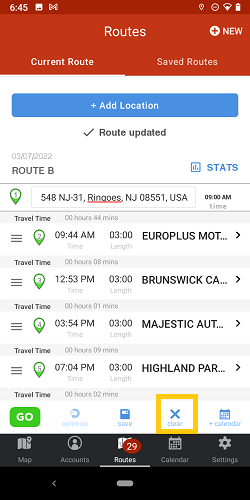

This is Route A
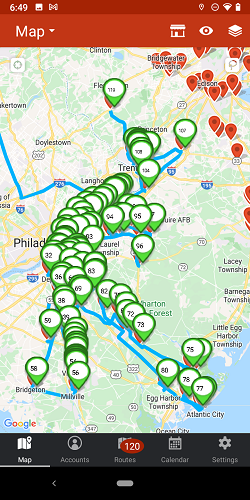
And this is Route B
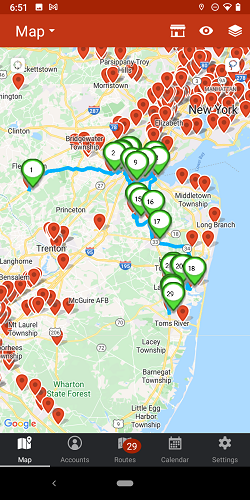
14. Lastly, adjust the meeting times according to your preference.
Note: Follow steps 1 to 4 on this article if you want to track which accounts were already routed.