How to Sync the Badger Maps Mobile App with the Web App (Android & iOS)
So you’ve uploaded a new data set or made changes to your Badger account on the web app, but it’s not reflecting on the mobile app. Don’t worry, all you have to do is to manually sync the mobile app. Read below to find out how.
Android
1. Open the Badger Maps Android app, and go to Settings.

2. Scroll down, and tap Sync the app.

3. Click OK, and you’re all set.

iPhone
1. Open the Badger Maps iOS app, and click Settings.

2. Then tap Sync the app.

3. A Sync Complete pop-up box will appear to confirm that the sync is finished.

iPad
1. Go to the Settings field, and tap Sync the app.

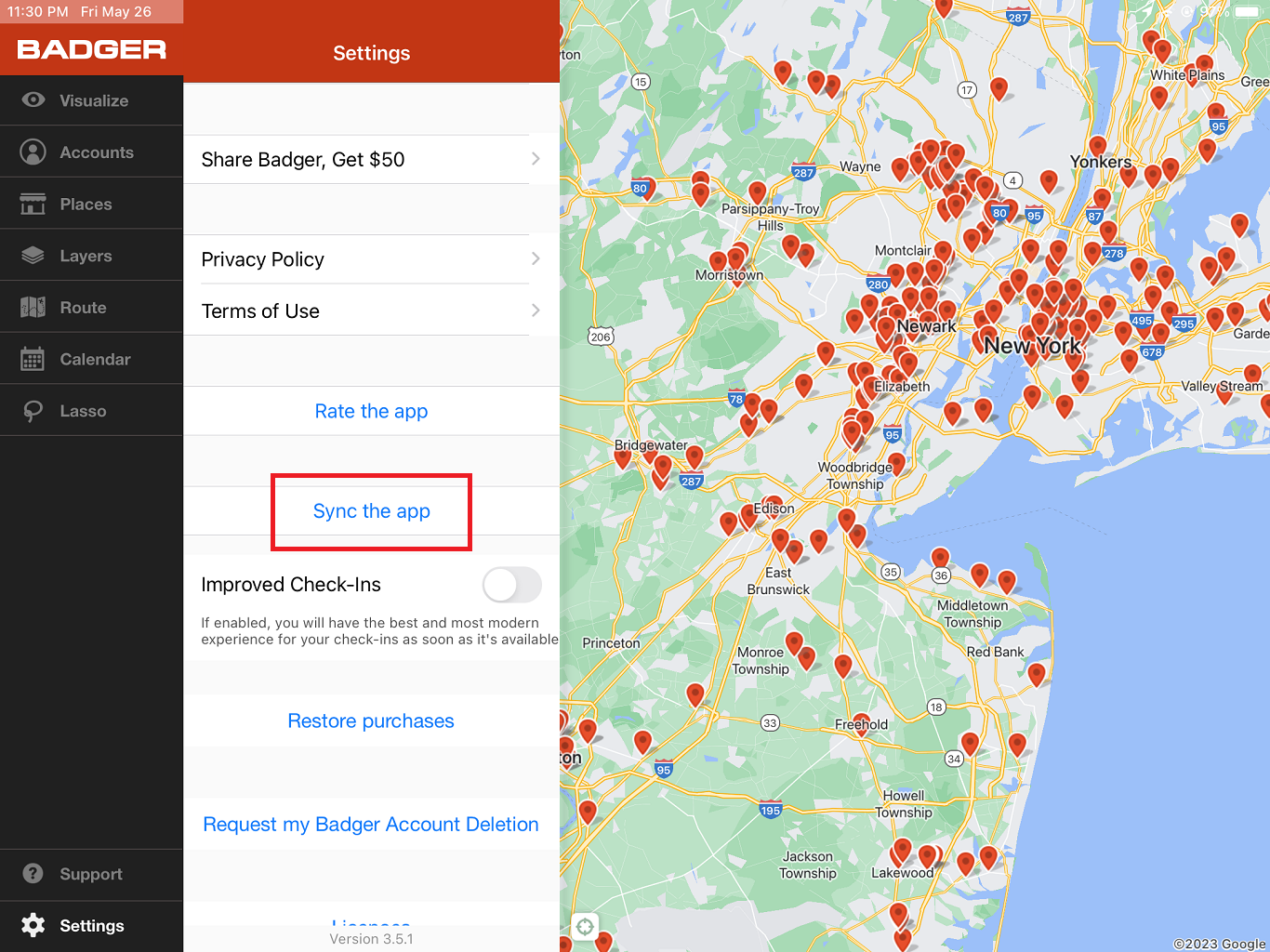
2. A Sync Complete message will pop up to confirm that the sync is successful.
