How to Use the Recent Tab (Android)
One of Badger Maps’ cool features is its Recent tab. This lists down all the records you’ve viewed, and it’s so easy to use. Continue reading to learn how it works.
1. First, you’d need to open up the accounts and view their Details. There are different ways to do this, and you can click here for the detailed steps.
Through the Map Screen


Through the Accounts Menu


Using the Search Accounts Function

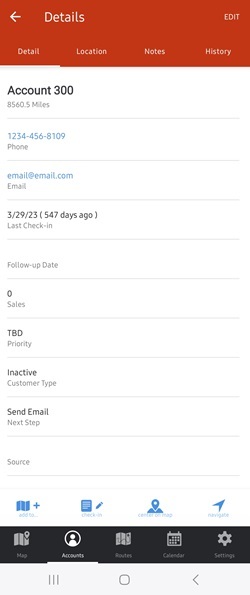
Through the Routes Menu



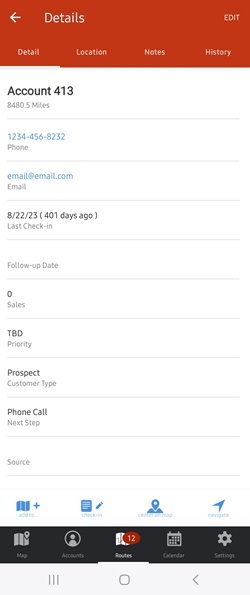
2. Once you’re done checking out their details, go to the Accounts menu.

3. Finally, tap Recent, and all the accounts you’ve looked up will be listed.

Note: The list will be cleared once you’ve closed the app or logged out.
Easy-peasy, isn’t it? Try this the next time you check your accounts.