Integrating Badger with an Outlook Calendar (iPhone)
Saving your Badger routes to your Outlook Calendar is quite simple. Just follow these instructions, and you’re all set.
1. Open your iPhone’s Settings menu, go to Calendar, then tap Accounts.



2. Click Add Account, add the email address linked to your Outlook Calendar, and Save.




3. Once added, open the Badger Maps app, and set your Outlook Calendar as default. Click here if you want to learn how it’s done.
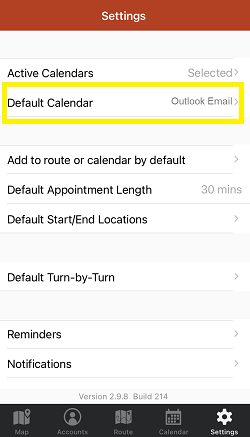
4. After that, tap Route, load the route that you want to save on your Outlook Calendar, and push it.



5. Your route is now on your Outlook Calendar.

Pretty easy, right? Try syncing your routes now.