How to Reset/Change Password (Web App)
Resetting a Password:
Locked yourself out of your account? Don’t worry, resetting your password only takes a few clicks, and you're all good.
1. Go to https://sidekick.badgermapping.com/accounts/profile/password_reset/, enter your registered email address, and click on Reset My Password.
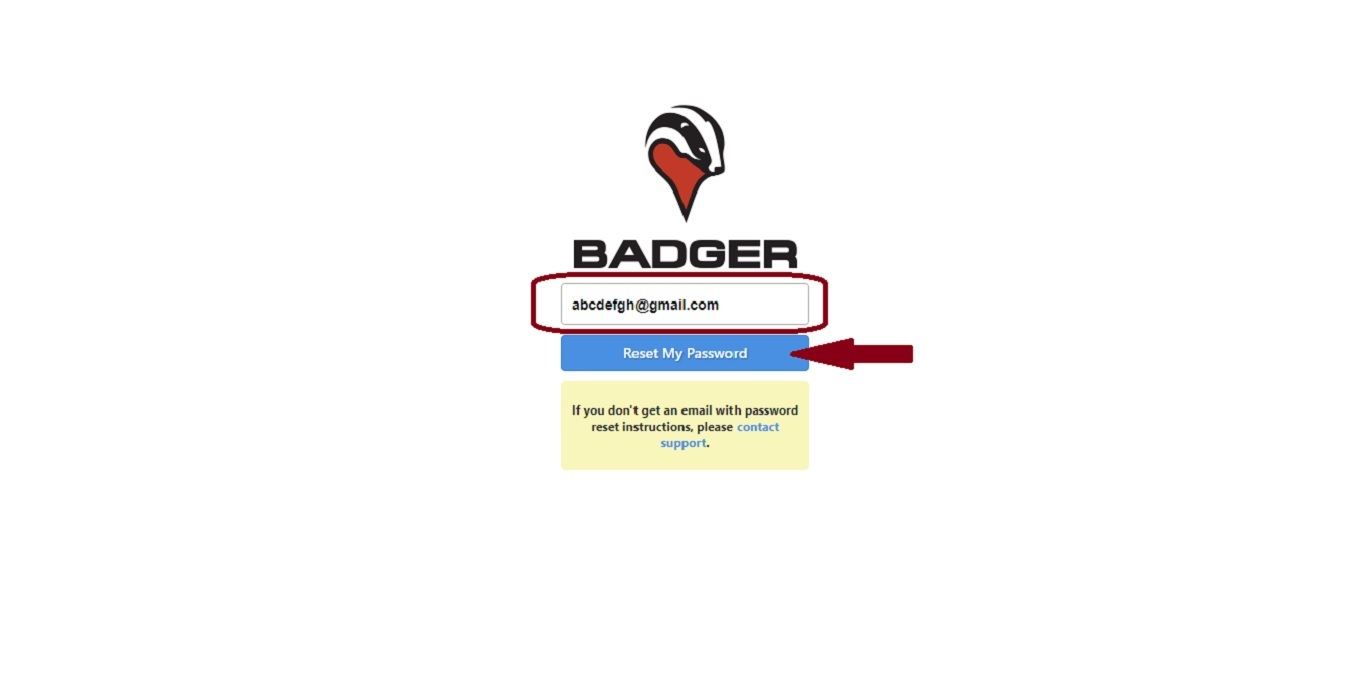
2. Check your Inbox or Junk/Spam folder, and follow the instructions on the link provided in the email. You should be all set once you have created a new password.
Changing a Password:
Had a change of heart and wanted to update your password? You can easily do that within the Badger web app by following these simple steps:
1. Log in to your Badger account at https://sidekick.badgermapping.com/.
2. Go to Settings, and click on the Change Password link found below your info in the Profile section.

3. You'll be directed to the Password Reset page. Type in your registered email address, and click Reset My Password.
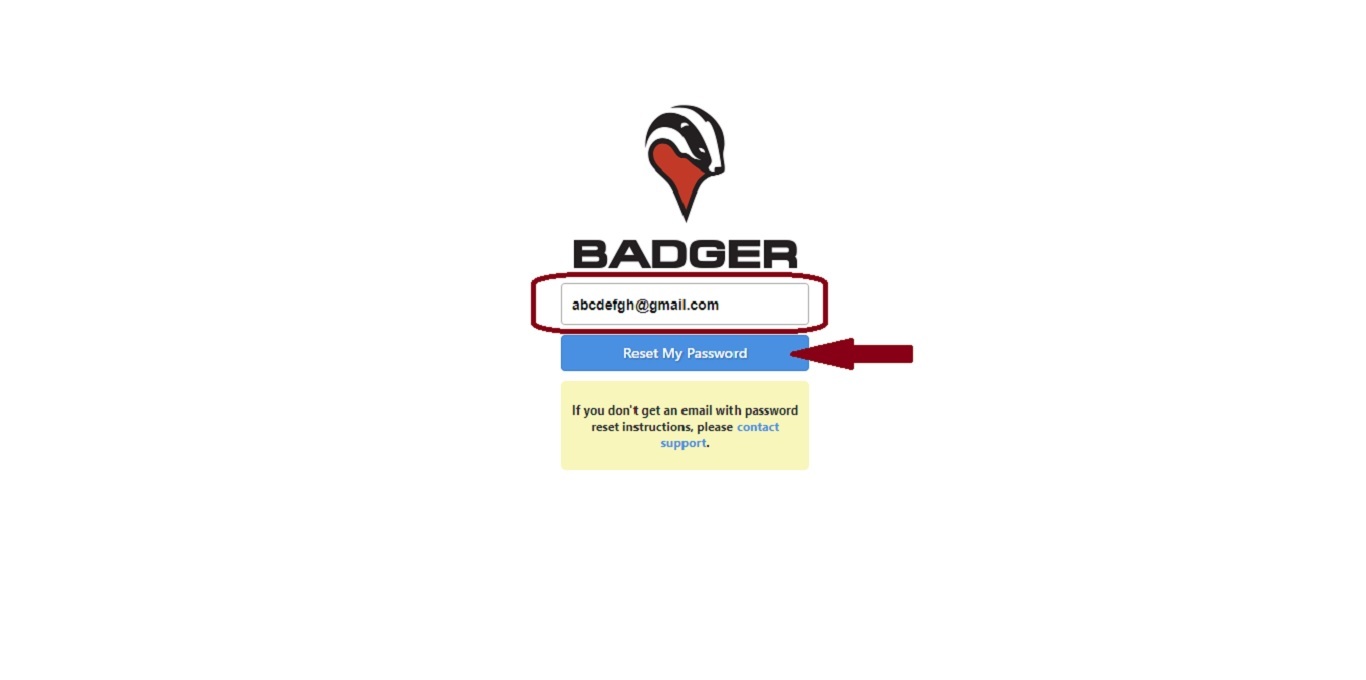
4. Check your Inbox or Junk/Spam folder, and follow the instructions on the link provided in the email. You should be all set once you have created a new password.