How to Route More than 118 Stops (Web App)
Badger Maps can route up to 118 stops, but what if you need to visit more customers on a single route? What you have to do is to string multiple routes together. Go ahead and continue reading to find out how
First, you have to track the accounts you have routed.
1. Create a field, and name it as Routed.

2. Then go to Tools, and click Lasso.

3. Draw around the first 118 customers that you’d like to visit. After that, a list of the selected accounts will be displayed on the left side after drawing your map. Scroll down, and click on Mass Update.

4. Look for the Routed field, and click the Select or Create box. Type Yes, choose Add, and click Update Accounts.
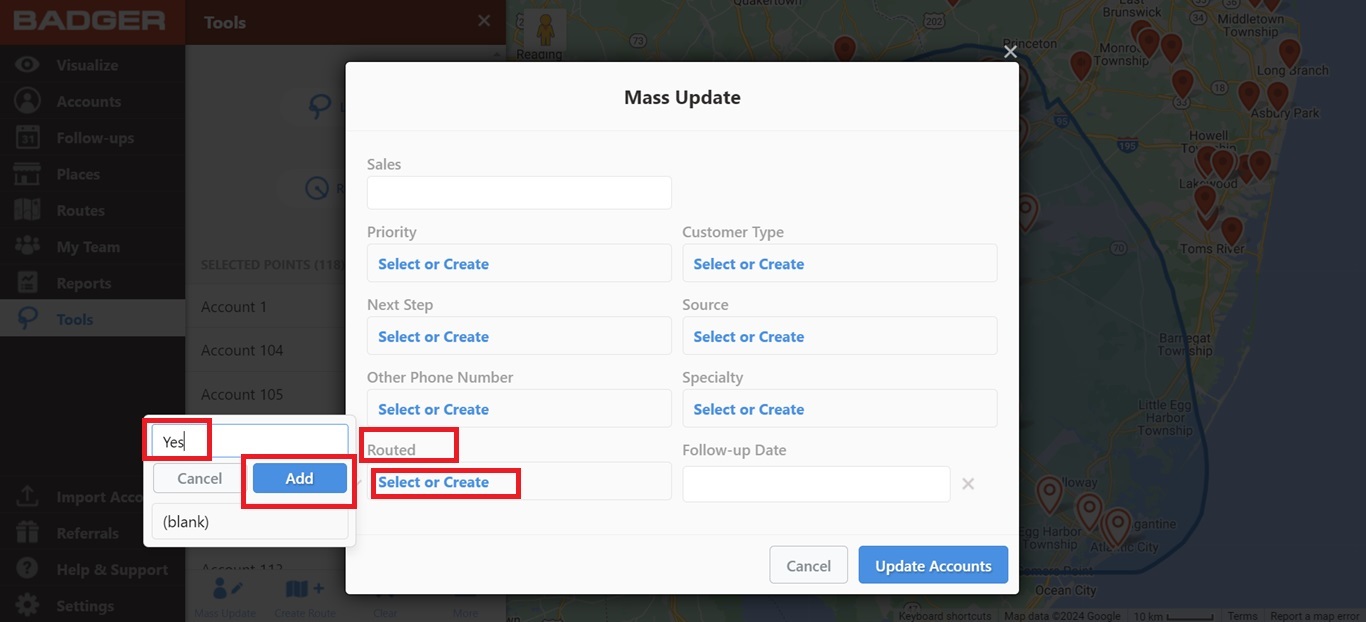

You’re now ready to create your first route.
5. After updating the accounts, click Create Route to start building a route around these 118 accounts, and add a Start Location.



6. Next, click the 120th account that you want to visit. Load the Account Details, go to the Location tab, and highlight and copy the address.


7. Go back to the Current Route page, and paste the address on the End Location box.


8. Optimize the route, and click the Save icon.

9. Assign a route name (let’s call it Route A for example) and date, and click the blue Save button.


Now, let’s build the second route.
10. Repeat steps 2 to 5. Once you’re on the Current Route page, click the pin of your first route’s End Location.


11. Repeat steps 6 and 7, but this time paste the address on the Start Location box.

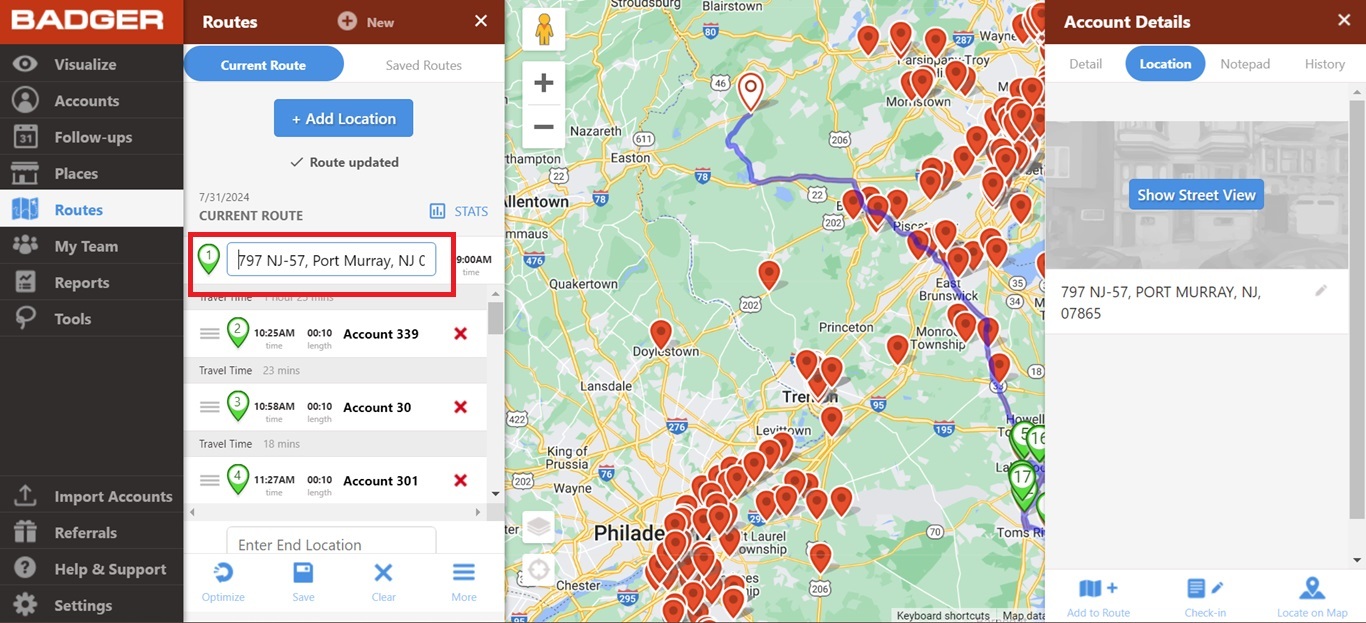
12. Follow steps 8 and 9, and name the route as Route B this time.


13. You now have two connecting routes after completing these steps.

This is Route A

And this is Route B

14. Lastly, adjust the meeting times according to your preference.
If you’ll notice, the end point of Route A is the starting point of Route B. This way, your routes are connected to create one big optimized route. Using the Routed field and mass updating your lassoed accounts ensures you never miss an account in your sales route.