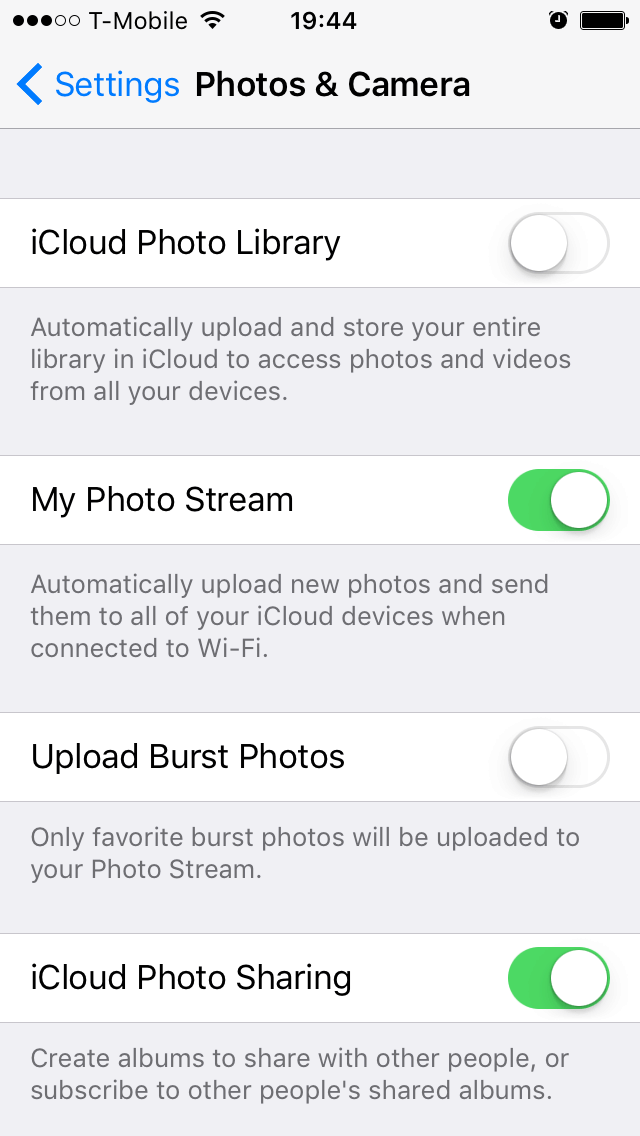Can't Download Badger Maps? (iPhone)
If your phone is not allowing you to download the Badger app, you may not have enough space on your phone. Badger takes up very little storage on your phone, but if your memory is already full, your phone will prevent you from downloading Badger.
Check Your Usage in Settings
- Go into your phone settings and click on General.
In General Settings, go into Storage and iCloud Usage, and click Manage Storage. This will show you what apps take up the most data in your phone.
Tips on Clearing Space:
- Messages - A lot of memory goes to messages. By deleting unnecessary messages, you can clear up valuable space.
- Browser History - A lot of memory tends to be stored in Safari or other browsers, which can be alleviated by clearing the history and deleting the latest sites.To do this, go to Settings, and click on Safari. Then, choose Clear History and Website Data to clean up your Safari memory.
- Extra Apps - If you have several apps that you do not use, you can delete those and save yourself a lot of space.
- Notes - Delete any unnecessary notes stored in your phone's Notes App.
- Photo Stream- You can save space if you turn off your Photo Stream. Just go to into Settings and then Photos and Camera. Move the My Photo Stream toggle to the left to turn it off (it should turn gray). If you want your most recent images to float across all your devices, you can turn on your Photo Stream while you have WiFi. If you have WiFi available for several minutes, your pictures will still be able to go up to the cloud.