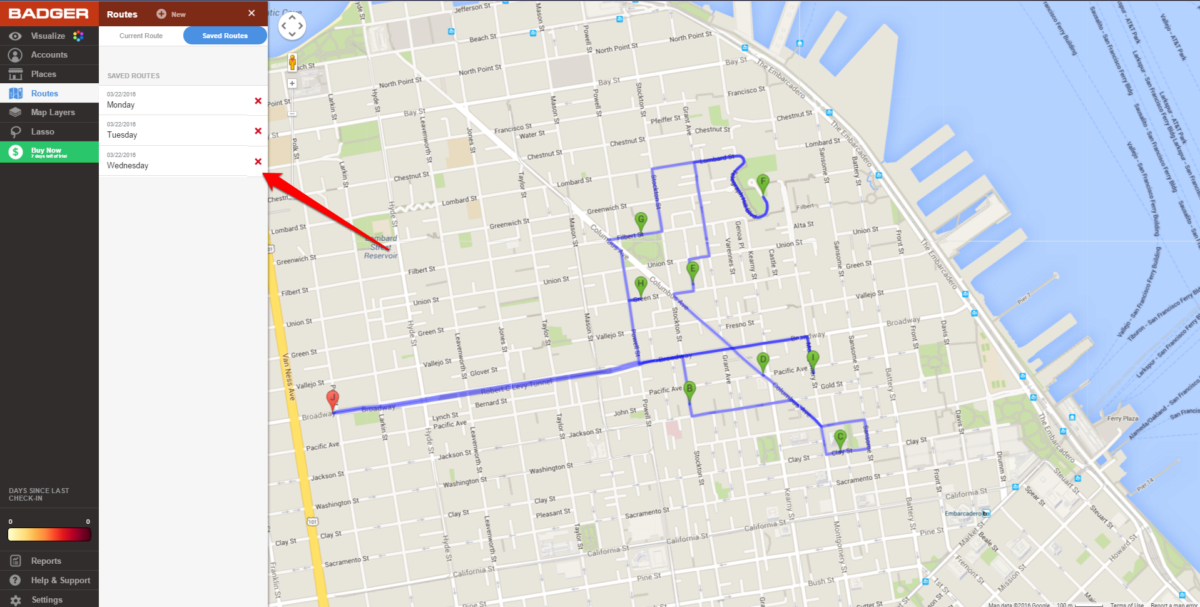How To Change Route Names on Badger Maps? (WebApp)
Naming routes can be helpful for many reasons. You may want to name routes based on the days on which you'll be taking a route, or make different routes so as to Lasso them. Another reason, you may want to name your routes is to assign different routes to different sales reps in your team. Badger Maps makes it super simple to change name routes.
1. Log into your Badger Maps account. Click on Routes.
2. Choose saved routes.
3. Click on the route whose name you want to change.
4. Click on the Save option located at the bottom of the route you clicked on.
5. Change the name and remember to click on Save.
6. When you navigate back to Saved routes tab, you will notice that the route's name has been changed. However, the route with the original name is still there on the list. You can choose to leave it that way or delete it by click on the tiny red cross.
2. Click the pencil icon at the right side of the route that you wish to rename.